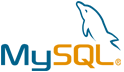AbanteCart VM by Anarion Technologies
AbanteCart is a free, open-source eCommerce platform designed to help small to medium-sized businesses create and manage their online stores. Built with PHP and MySQL, it offers a wide range of features, including product management with support for both physical and digital products, along with customizable attributes and options. AbanteCart enables businesses to efficiently manage customer accounts, track order histories, and segment customers for targeted marketing. The platform also provides tools to create and manage promotions, discounts, and coupons, helping businesses drive sales and customer loyalty.
In addition to these features, AbanteCart supports multi-store management, allowing users to handle multiple online stores from a single admin interface, each with its own settings, products, and customers. The platform is mobile-responsive, ensuring a seamless experience across devices, and integrates with various payment gateways and shipping providers for flexibility in transaction processing and delivery options.
AbanteCart is also SEO-friendly, helping businesses enhance their visibility in search engine results. Developers benefit from the platform’s flexible architecture, clean code, and ability to extend functionality through available extensions. Overall, AbanteCart is a powerful, scalable eCommerce solution that offers businesses flexibility, customization, and an easy-to-use interface to effectively manage their online stores.
To subscribe to this product from Azure Marketplace and initiate an instance using the Azure compute service, follow these steps:
1. Navigate to Azure Marketplace and subscribe to the desired product.
2. Search for “virtual machines” and select “Virtual machines” under Services.
3. Click on “Add” in the Virtual machines page, which will lead you to the Create a virtual machine page.
4. In the Basics tab:
- Ensure the correct subscription is chosen under Project details.
- Opt for creating a new resource group by selecting “Create new resource group” and name it as “myResourceGroup.”
5. Under Instance details:
- Enter “myVM” as the Virtual machine name.
- Choose “East US” as the Region.
- Select “Ubuntu 18.04 LTS” as the Image.
- Leave other settings as default.
6. For Administrator account:
- Pick “SSH public key.”
- Provide your user name and paste your public key, ensuring no leading or trailing white spaces.
7. Under Inbound port rules > Public inbound ports:
- Choose “Allow selected ports.”
- Select “SSH (22)” and “HTTP (80)” from the drop-down.
8. Keep the remaining settings at their defaults and click on “Review + create” at the bottom of the page.
9. The “Create a virtual machine” page will display the details of the VM you’re about to create. Once ready, click on “Create.”
10. The deployment process will take a few minutes. Once it’s finished, proceed to the next section.
To connect to the virtual machine:
1. Access the overview page of your VM and click on “Connect.”
2. On the “Connect to virtual machine” page:
- Keep the default options for connecting via IP address over port 22.
- A connection command for logging in will be displayed. Click the button to copy the command. Here’s an example of what the SSH connection command looks like:
“`
ssh [email protected]
“`
3. Using the same bash shell that you used to generate your SSH key pair, you can either reopen the Cloud Shell by selecting >_ again
or going to https://shell.azure.com/bash.
4. Paste the SSH connection command into the shell to initiate an SSH session.
Usage/Deployment Instructions
Anarion Technologies – AbanteCart
Note: Search product on Azure marketplace and click on “Get it now”
Click on Continue
Click on Create
Creating a Virtual Machine, enter or select appropriate values for zone, machine type, resource group and so on as per your choice.
After Process of Create Virtual Machine. You have got an Option Go to Resource Group
Click Go to Resource Group
Copy the Public IP Address
Use the browser to access the application at http://”instance ip address”
An AbanteCart wizard page should appear. accept the license and continue.
Check your server meets the requirements and continue with the next process.
Type in the database connection details created above and create admin account.
Database Creds:
DB: abantecart_db
DB USER: abantecart_user
Password: Admin@123
Create your own admin account.
After that, your site should be ready.
Click on Login to your Control Panel.
Login to Administration with your username and password.
Welcome to the AbanteCart Wizard.
Welcome to the Dashboard.
You can edit here.
Users panel.
ThankYou!!!
Drupal is content management software. It’s used to make many of the websites and applications you use every day. Drupal has great standard features, like easy content authoring, reliable performance, and excellent security. But what sets it apart is its flexibility; modularity is one of its core principles. Its tools help you build the versatile, structured content that dynamic web experiences need.
It’s also a great choice for creating integrated digital frameworks. You can extend it with any one, or many, of thousands of add-ons. Modules expand Drupal’s functionality. Themes let you customize your content’s presentation. Distributions are packaged Drupal bundles you can use as starter-kits. Mix and match these components to enhance Drupal’s core abilities. Or, integrate Drupal with external services and other applications in your infrastructure. No other content management software is this powerful and scalable.
The Drupal project is open source software. Anyone can download, use, work on, and share it with others. It’s built on principles like collaboration, globalism, and innovation. o get started with Drupal, users need a web server, a database, and PHP. The installation process involves downloading the Drupal core from the official website, uploading it to the server, and following the setup wizard. Once installed, users can configure site settings, choose and customize themes, and install additional modules to extend the site’s functionality.
All your queries are important to us. Please feel free to connect.
24X7 support provided for all the customers.
We are happy to help you.
Contact Number: +1 (415) 800-4585
Support E-mail: [email protected]