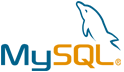Owncast VM by Anarion Technologies
Owncast is an open-source, self-hosted live-streaming platform that empowers users to take full control of their content and audience without relying on third-party services. It provides individuals and organizations with the ability to broadcast video in real time while engaging viewers through an integrated chat system. One of its standout features is its customizability, enabling users to personalize the appearance of their streaming page to align with their brand or style.
Designed with ease of use in mind, Owncast supports popular streaming tools like OBS Studio and follows standard RTMP protocols, making it simple to set up and compatible with existing workflows. Privacy is at the core of the platform, offering a secure streaming solution free from intrusive ads or data tracking. This makes it particularly appealing to creators and organizations that value independence and data ownership.
Whether you’re streaming a gaming session, hosting a virtual event, broadcasting a music performance, or delivering a private community webinar, Owncast offers a versatile and reliable platform tailored to meet your needs. While optimized for small to medium-sized audiences, it also provides options for scaling, such as integration with CDN services to reach larger groups. With an open API, Owncast allows for further customization and integration, making it a powerful tool for those seeking flexibility and control in their live-streaming endeavors.
To subscribe to this product from Azure Marketplace and initiate an instance using the Azure compute service, follow these steps:
1. Navigate to Azure Marketplace and subscribe to the desired product.
2. Search for “virtual machines” and select “Virtual machines” under Services.
3. Click on “Add” in the Virtual machines page, which will lead you to the Create a virtual machine page.
4. In the Basics tab:
- Ensure the correct subscription is chosen under Project details.
- Opt for creating a new resource group by selecting “Create new resource group” and name it as “myResourceGroup.”
5. Under Instance details:
- Enter “myVM” as the Virtual machine name.
- Choose “East US” as the Region.
- Select “Ubuntu 18.04 LTS” as the Image.
- Leave other settings as default.
6. For Administrator account:
- Pick “SSH public key.”
- Provide your user name and paste your public key, ensuring no leading or trailing white spaces.
7. Under Inbound port rules > Public inbound ports:
- Choose “Allow selected ports.”
- Select “SSH (22)” and “HTTP (80)” from the drop-down.
8. Keep the remaining settings at their defaults and click on “Review + create” at the bottom of the page.
9. The “Create a virtual machine” page will display the details of the VM you’re about to create. Once ready, click on “Create.”
10. The deployment process will take a few minutes. Once it’s finished, proceed to the next section.
To connect to the virtual machine:
1. Access the overview page of your VM and click on “Connect.”
2. On the “Connect to virtual machine” page:
- Keep the default options for connecting via IP address over port 22.
- A connection command for logging in will be displayed. Click the button to copy the command. Here’s an example of what the SSH connection command looks like:
“`
ssh azureuser@10.111.12.123
“`
3. Using the same bash shell that you used to generate your SSH key pair, you can either reopen the Cloud Shell by selecting >_ again
or going to https://shell.azure.com/bash.
4. Paste the SSH connection command into the shell to initiate an SSH session.
Usage/Deployment Instructions
Anarion Technologies – Owncast
Note: Search product on Azure marketplace and click on “Get it now”
Click on Continue
Click on Create
Creating a Virtual Machine, enter or select appropriate values for zone, machine type, resource group and so on as per your choice.
After Process of Create Virtual Machine. You have got an Option Go to Resource Group
Click Go to Resource Group
Click on the Network Security Group: owncast-nsg
Click on Inbound Security Rule
Click on Add
Add Port
Add Port
Destination Port Ranges Section* (where default value is 8080)
8080
Select Protocol as TCP
Option Action is to be Allow
Click on Add
Click on Refresh
Copy the Public IP Address
SSH into your terminal and run following commands:
$ sudo su
$ apt update
$ cd ../..
$ cd owncast
Run ./owncast to start the service.
$ ./owncast
Open your browser and go to the server’s URL. In my case
it’s http://IP_Address:8080/admin
Login Portal Slide
Username: admin
Password: abc123
Welcome to the Owncast Dashboard
Thanks!!!
24X7 support provided for all the customers.
We are happy to help you.
Contact Number: +1 (415) 800-4585
Support E-mail: support@anariontech.com