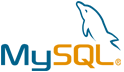Apache OpenMeetings VM by Anarion Technologies
Apache OpenMeetings is a comprehensive, open-source solution for web conferencing, online collaboration, and virtual communication needs. Developed and maintained under the Apache Software Foundation, it is a robust platform designed to facilitate seamless interactions for businesses, educational institutions, and individuals. OpenMeetings supports a wide range of features that make it suitable for diverse use cases, including virtual meetings, training sessions, webinars, and remote learning environments.
Key features of Apache OpenMeetings include high-quality video and audio conferencing capabilities, multi-user chat, collaborative whiteboarding, screen sharing, and document sharing. Users can upload and share files directly within the platform, annotate documents, and use the integrated whiteboard for brainstorming or teaching. Its recording feature allows sessions to be saved for later review, ensuring that participants who missed a session can catch up with ease.
The platform is designed for ease of use and accessibility. It is entirely browser-based, meaning users do not need to install additional software or plugins to participate in meetings. OpenMeetings also supports integration with popular tools such as LDAP for user management, mail servers for notifications, and content management systems for document handling. Its REST API enables further customization and integration into existing workflows, making it a flexible choice for organizations with specific needs.
Apache OpenMeetings is built with international users in mind, offering multilingual support to accommodate diverse audiences. It also provides robust security features, such as encrypted communication and role-based access control, to ensure safe and reliable collaboration.
OpenMeetings is compatible with various operating systems and can be deployed on-premises or in the cloud, giving users control over their hosting environment. With its open-source nature, organizations can customize the platform to fit their unique requirements, making it a cost-effective alternative to proprietary conferencing solutions. Whether for team collaboration, remote education, or large-scale webinars, Apache OpenMeetings is a reliable, feature-rich platform that empowers users to connect and collaborate effectively.
To subscribe to this product from Azure Marketplace and initiate an instance using the Azure compute service, follow these steps:
1. Navigate to Azure Marketplace and subscribe to the desired product.
2. Search for “virtual machines” and select “Virtual machines” under Services.
3. Click on “Add” in the Virtual machines page, which will lead you to the Create a virtual machine page.
4. In the Basics tab:
- Ensure the correct subscription is chosen under Project details.
- Opt for creating a new resource group by selecting “Create new resource group” and name it as “myResourceGroup.”
5. Under Instance details:
- Enter “myVM” as the Virtual machine name.
- Choose “East US” as the Region.
- Select “Ubuntu 18.04 LTS” as the Image.
- Leave other settings as default.
6. For Administrator account:
- Pick “SSH public key.”
- Provide your user name and paste your public key, ensuring no leading or trailing white spaces.
7. Under Inbound port rules > Public inbound ports:
- Choose “Allow selected ports.”
- Select “SSH (22)” and “HTTP (80)” from the drop-down.
8. Keep the remaining settings at their defaults and click on “Review + create” at the bottom of the page.
9. The “Create a virtual machine” page will display the details of the VM you’re about to create. Once ready, click on “Create.”
10. The deployment process will take a few minutes. Once it’s finished, proceed to the next section.
To connect to the virtual machine:
1. Access the overview page of your VM and click on “Connect.”
2. On the “Connect to virtual machine” page:
- Keep the default options for connecting via IP address over port 22.
- A connection command for logging in will be displayed. Click the button to copy the command. Here’s an example of what the SSH connection command looks like:
“`
ssh azureuser@10.111.12.123
“`
3. Using the same bash shell that you used to generate your SSH key pair, you can either reopen the Cloud Shell by selecting >_ again
or going to https://shell.azure.com/bash.
4. Paste the SSH connection command into the shell to initiate an SSH session.
Usage/Deployment Instructions
Anarion Technologies – Apache OpenMeetings
Note: Search product on Azure marketplace and click on “Get it now”
Click on Continue
Click on Create
Creating a Virtual Machine, enter or select appropriate values for zone, machine type, resource group and so on as per your choice.
After Process of Create Virtual Machine. You have got an Option Go to Resource Group
Click Go to Resource Group
Copy the Public IP Address
Click on the Network Security Group: – testing-nsg
Click on Inbound Security Rule
Click on Add
Add Port
Destination Port Ranges Section* (where default value is 5080)
5080
Select Protocol as TCP
Option Action is to be Allow
Click on Add
Click on Refresh
Copy the Public IP Address
In your browser, you can now access by navigating to the IP address of your server:
But first SSH into your terminal and Run below Commands:
$ cd openmeetings
$ sudo docker-compose up -d
Step 1:
http://instance IP Address: 5080/openmeetings/
Click on NOT A MEMBER
Register for Admin Account.
Click on Register
Provide your admin username, password, and click on the Sign In button. You should see the OpenMeetings dashboard in the following screen:
Welcome to the Dashboard of Apache OpenMeetings.
ThankYou!!
All your queries are important to us. Please feel free to connect.
24X7 support provided for all the customers.
We are happy to help you.
Contact Number: +1 (415) 800-4585
Support E-mail: support@anariontech.com