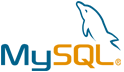Dotclear VM by Anarion Technologies
Dotclear is a robust, open-source blogging platform designed to cater to both beginners and advanced users, offering a comprehensive set of features for managing and customizing blogs. It is widely appreciated for its intuitive and user-friendly interface, which allows users to quickly get started with creating and publishing content without any steep learning curve. Dotclear’s extensive customization options, including a variety of pre-built themes, templates, and a powerful plugin architecture, enable users to adapt the platform to suit their specific needs, whether it’s for personal use, professional blogs, or larger content-driven websites.
The platform supports multi-author blogging, making it ideal for collaborative projects, and offers advanced features like automated post categorization, advanced SEO settings, customizable permalinks, and support for rich media management, including images, audio, and video. Dotclear’s robust backend is optimized for performance, ensuring fast load times and scalability even as your blog grows. Additionally, it offers features like content moderation, spam protection, and extensive security measures, making it a reliable choice for bloggers who prioritize both functionality and safety.
With its multi-language support, Dotclear also appeals to an international audience, enabling bloggers from different regions to create content in their native languages. The platform’s flexibility, combined with its active community and continuous development, ensures that Dotclear remains a valuable tool for anyone looking to build a dynamic, feature-rich blog that can be easily adapted to meet evolving needs. Whether you’re an individual blogger, a content creator, or part of a larger team, Dotclear offers a powerful solution for managing and growing your online presence.
To subscribe to this product from Azure Marketplace and initiate an instance using the Azure compute service, follow these steps:
1. Navigate to Azure Marketplace and subscribe to the desired product.
2. Search for “virtual machines” and select “Virtual machines” under Services.
3. Click on “Add” in the Virtual machines page, which will lead you to the Create a virtual machine page.
4. In the Basics tab:
- Ensure the correct subscription is chosen under Project details.
- Opt for creating a new resource group by selecting “Create new resource group” and name it as “myResourceGroup.”
5. Under Instance details:
- Enter “myVM” as the Virtual machine name.
- Choose “East US” as the Region.
- Select “Ubuntu 18.04 LTS” as the Image.
- Leave other settings as default.
6. For Administrator account:
- Pick “SSH public key.”
- Provide your user name and paste your public key, ensuring no leading or trailing white spaces.
7. Under Inbound port rules > Public inbound ports:
- Choose “Allow selected ports.”
- Select “SSH (22)” and “HTTP (80)” from the drop-down.
8. Keep the remaining settings at their defaults and click on “Review + create” at the bottom of the page.
9. The “Create a virtual machine” page will display the details of the VM you’re about to create. Once ready, click on “Create.”
10. The deployment process will take a few minutes. Once it’s finished, proceed to the next section.
To connect to the virtual machine:
1. Access the overview page of your VM and click on “Connect.”
2. On the “Connect to virtual machine” page:
- Keep the default options for connecting via IP address over port 22.
- A connection command for logging in will be displayed. Click the button to copy the command. Here’s an example of what the SSH connection command looks like:
“`
ssh azureuser@10.111.12.123
“`
3. Using the same bash shell that you used to generate your SSH key pair, you can either reopen the Cloud Shell by selecting >_ again
or going to https://shell.azure.com/bash.
4. Paste the SSH connection command into the shell to initiate an SSH session.
Usage/Deployment Instructions
Anarion Technologies – Dotclear
Note: Search product on Azure marketplace and click on “Get it now”
Click on Continue
Click on Create
Creating a Virtual Machine, enter or select appropriate values for zone, machine type, resource group and so on as per your choice.
After Process of Create Virtual Machine. You have got an Option Go to Resource Group
Click Go to Resource Group
Copy the Public IP Address
In your browser, you can now access by navigating to the IP address of your server:
http://”instance IP Address”
Step 1- Then, follow the on-screen instructions to complete the setup–type in the database name, database user, and password on the first screen.
Database Creds:
Db- cms_db
User- cms_user
Password- Admin@123
Click Continue.
Step 2- On the next screen, create an admin account to manage the site. After that, click save to complete the setup.
Step 3 – Click manage your blog now.
Step 4 – Log on to the backend with the admin account when the installation is complete and start customizing your website. Save your changes and enjoy!
Welcome to the Dashboard of dotclear.
ThankYou!!
All your queries are important to us. Please feel free to connect.
24X7 support provided for all the customers.
We are happy to help you.
Contact Number: +1 (415) 800-4585
Support E-mail: support@anariontech.com