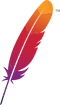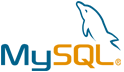MyBB VM by Anarion Technologies
MyBB, short for MyBulletinBoard, is a powerful, open-source forum software tailored for creating and managing online communities of any scale. Known for its flexibility and robust feature set, MyBB enables administrators to set up an interactive, user-friendly forum environment quickly. It offers an intuitive admin control panel that simplifies tasks like user management, content moderation, and theme customization, making it accessible even for those without extensive technical experience.
One of MyBB’s standout features is its modular plugin system, which allows administrators to extend the platform with a vast library of plugins, covering everything from social media integration to enhanced security features. This modular approach ensures that MyBB can adapt to diverse community needs, whether for a niche interest group, customer support forum, or large-scale public discussion board.
MyBB also provides a comprehensive templating and theming system, enabling administrators and developers to create unique and visually appealing interfaces that reflect the forum’s personality or branding. Coupled with its user group management features, MyBB allows for detailed permission settings and tailored user experiences, fostering a structured and secure community environment.
Additionally, MyBB includes advanced moderation tools like content approval workflows, post merging, and user warnings, empowering moderators to maintain a high standard of discourse. Users benefit from private messaging, notifications, profile customization, and rich text formatting options, all contributing to an engaging community experience.
The platform is optimized for SEO, offering friendly URLs, meta-tag support, and clean HTML output, which improves visibility on search engines. MyBB’s responsive design ensures that forums look and function well across desktop and mobile devices, enhancing accessibility and usability. With a dedicated support community, regular security updates, and a long history of development, MyBB remains a trusted choice for anyone looking to establish a versatile, feature-rich online forum.
To subscribe to this product from Azure Marketplace and initiate an instance using the Azure compute service, follow these steps:
1. Navigate to Azure Marketplace and subscribe to the desired product.
2. Search for “virtual machines” and select “Virtual machines” under Services.
3. Click on “Add” in the Virtual machines page, which will lead you to the Create a virtual machine page.
4. In the Basics tab:
- Ensure the correct subscription is chosen under Project details.
- Opt for creating a new resource group by selecting “Create new resource group” and name it as “myResourceGroup.”
5. Under Instance details:
- Enter “myVM” as the Virtual machine name.
- Choose “East US” as the Region.
- Select “Ubuntu 18.04 LTS” as the Image.
- Leave other settings as default.
6. For Administrator account:
- Pick “SSH public key.”
- Provide your user name and paste your public key, ensuring no leading or trailing white spaces.
7. Under Inbound port rules > Public inbound ports:
- Choose “Allow selected ports.”
- Select “SSH (22)” and “HTTP (80)” from the drop-down.
8. Keep the remaining settings at their defaults and click on “Review + create” at the bottom of the page.
9. The “Create a virtual machine” page will display the details of the VM you’re about to create. Once ready, click on “Create.”
10. The deployment process will take a few minutes. Once it’s finished, proceed to the next section.
To connect to the virtual machine:
1. Access the overview page of your VM and click on “Connect.”
2. On the “Connect to virtual machine” page:
- Keep the default options for connecting via IP address over port 22.
- A connection command for logging in will be displayed. Click the button to copy the command. Here’s an example of what the SSH connection command looks like:
“`
ssh [email protected]
“`
3. Using the same bash shell that you used to generate your SSH key pair, you can either reopen the Cloud Shell by selecting >_ again
or going to https://shell.azure.com/bash.
4. Paste the SSH connection command into the shell to initiate an SSH session.
Usage/Deployment Instructions
Anarion Technologies – MyBB
Note: Search product on Azure marketplace and click on “Get it now”
Click on Continue
Click on Create
Creating a Virtual Machine, enter or select appropriate values for zone, machine type, resource group and so on as per your choice.
After Process of Create Virtual Machine. You have got an Option Go to Resource Group
Click Go to Resource Group
Copy the Public IP Address
Then open your browser and browse to the server domain name, followed by install. You should see the MyBB setup wizard complete. Please follow the wizard carefully.
Continue below at the Welcome screen.
Step 1
Click to the Next >>
Then validate that all requirements are met and proceed.
Step 2
Click to the Next >>
Step 3
Next, type in the database username, database name, and password. Then proceed.
Database Creds: –
DB Name –mybb_db
DB user –mybb_user
DB pass –Admin@123
After that, setup the main site configurations and continue.
Click to the Next >>
Step 4
Click to the Next >>
Step 5
Click to the Next >>
Step 6
Click to the Next >>
Step 7
From there, set up the site admin account and complete the setup.
Click to the Next >>
Step 8
After that, all should be installed and ready to use.
Click to the Next >>
Step 9
Congratulation! You have successfully installed the MyBB.
Now, Login by user and password.
After, the login process we found this page.
Here, Click on Admin CP (give user and password).
After that, we can see the dashboard of MyBB.
Welcome to the latest version of MyBB.
Enjoy!
Thank You…