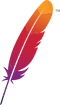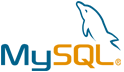Doku Wiki VM by Anarion Technologies
DokuWiki is a versatile, open-source wiki platform written in PHP, widely used for creating and managing documentation in a collaborative environment. Unlike many other wiki solutions, DokuWiki stores all its data in plain text files, removing the need for a database, which simplifies both installation and ongoing maintenance. This lightweight approach makes DokuWiki particularly well-suited for environments with limited resources, while still offering powerful features for knowledge management.
DokuWiki is designed with ease of use in mind, making it accessible to both technical and non-technical users. Its syntax is simple yet flexible, allowing users to format content easily, and it comes with built-in support for features like version control, which helps track changes to documents and revert to earlier versions if needed. Additionally, DokuWiki includes robust access control list (ACL) support, enabling administrators to finely tune permissions at both the page and namespace levels, ensuring that sensitive information is protected while still allowing collaboration where appropriate.
One of DokuWiki’s major strengths is its extensibility. A rich ecosystem of plugins and templates allows users to expand its functionality significantly, tailoring the platform to meet specific needs. Whether integrating with external authentication systems (such as LDAP or Active Directory), adding support for diagrams, or even enabling multilingual documentation, DokuWiki’s plugin system offers a high degree of flexibility. The platform also supports structured data organization through namespaces, making it easy to categorize and retrieve information across large sets of documentation.
Due to its reliability, ease of use, and customization options, DokuWiki is used in a wide range of contexts—from personal note-taking and small teams to large-scale enterprise deployments. Its simple infrastructure and broad plugin support make it a popular choice for businesses, educational institutions, and developer teams looking for a cost-effective, scalable documentation solution. With strong community support and regular updates, DokuWiki remains a powerful tool for collaborative knowledge sharing.
To subscribe to this product from Azure Marketplace and initiate an instance using the Azure compute service, follow these steps:
1. Navigate to Azure Marketplace and subscribe to the desired product.
2. Search for “virtual machines” and select “Virtual machines” under Services.
3. Click on “Add” in the Virtual machines page, which will lead you to the Create a virtual machine page.
4. In the Basics tab:
- Ensure the correct subscription is chosen under Project details.
- Opt for creating a new resource group by selecting “Create new resource group” and name it as “myResourceGroup.”
5. Under Instance details:
- Enter “myVM” as the Virtual machine name.
- Choose “East US” as the Region.
- Select “Ubuntu 18.04 LTS” as the Image.
- Leave other settings as default.
6. For Administrator account:
- Pick “SSH public key.”
- Provide your user name and paste your public key, ensuring no leading or trailing white spaces.
7. Under Inbound port rules > Public inbound ports:
- Choose “Allow selected ports.”
- Select “SSH (22)” and “HTTP (80)” from the drop-down.
8. Keep the remaining settings at their defaults and click on “Review + create” at the bottom of the page.
9. The “Create a virtual machine” page will display the details of the VM you’re about to create. Once ready, click on “Create.”
10. The deployment process will take a few minutes. Once it’s finished, proceed to the next section.
To connect to the virtual machine:
1. Access the overview page of your VM and click on “Connect.”
2. On the “Connect to virtual machine” page:
- Keep the default options for connecting via IP address over port 22.
- A connection command for logging in will be displayed. Click the button to copy the command. Here’s an example of what the SSH connection command looks like:
“`
ssh [email protected]
“`
3. Using the same bash shell that you used to generate your SSH key pair, you can either reopen the Cloud Shell by selecting >_ again
or going to https://shell.azure.com/bash.
4. Paste the SSH connection command into the shell to initiate an SSH session.
Usage/Deployment Instructions
Anarion Technologies – Doku Wiki
Note: Search product on Azure marketplace and click on “Get it now”
Click on Continue
Click on Create
Creating a Virtual Machine, enter or select appropriate values for zone, machine type, resource group and so on as per your choice.
After Process of Create Virtual Machine. You have got an Option Go to Resource Group
Click Go to Resource Group
Copy the Public IP Address
Use the browser to access the application at http://”instance Ip address “
Welcome to the Dokuwiki Dashboard
ThankYou!!!