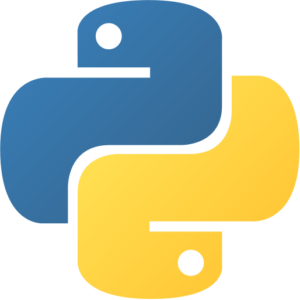Prompt Flow VM by Anarion Technologies
Prompt Flow is an innovative framework aimed at optimizing the development, testing, and orchestration of machine learning workflows. It provides a user-friendly environment for data scientists, developers, and machine learning engineers to collaborate seamlessly throughout the lifecycle of AI projects.
One of the key features of Prompt Flow is its ability to facilitate the creation and management of prompts for various AI models, allowing users to design, refine, and iterate on their models efficiently. The framework supports version control, enabling teams to track changes and collaborate on model updates without losing historical context.
Additionally, Prompt Flow includes robust debugging tools that help users identify and resolve issues quickly, ensuring that workflows run smoothly. Its integration capabilities allow for seamless interaction with existing machine learning services and tools, enhancing the overall productivity of teams.
By streamlining the process of building and deploying AI solutions, Prompt Flow empowers organizations to harness the full potential of their machine learning initiatives, reducing time-to-market and improving the quality of their AI applications. Whether for research, prototyping, or production deployment, Prompt Flow serves as a comprehensive solution for modern AI development needs.
To subscribe to this product from Azure Marketplace and initiate an instance using the Azure compute service, follow these steps:
1. Navigate to Azure Marketplace and subscribe to the desired product.
2. Search for “virtual machines” and select “Virtual machines” under Services.
3. Click on “Add” in the Virtual machines page, which will lead you to the Create a virtual machine page.
4. In the Basics tab:
- Ensure the correct subscription is chosen under Project details.
- Opt for creating a new resource group by selecting “Create new resource group” and name it as “myResourceGroup.”
5. Under Instance details:
- Enter “myVM” as the Virtual machine name.
- Choose “East US” as the Region.
- Select “Ubuntu 18.04 LTS” as the Image.
- Leave other settings as default.
6. For Administrator account:
- Pick “SSH public key.”
- Provide your user name and paste your public key, ensuring no leading or trailing white spaces.
7. Under Inbound port rules > Public inbound ports:
- Choose “Allow selected ports.”
- Select “SSH (22)” and “HTTP (80)” from the drop-down.
8. Keep the remaining settings at their defaults and click on “Review + create” at the bottom of the page.
9. The “Create a virtual machine” page will display the details of the VM you’re about to create. Once ready, click on “Create.”
10. The deployment process will take a few minutes. Once it’s finished, proceed to the next section.
To connect to the virtual machine:
1. Access the overview page of your VM and click on “Connect.”
2. On the “Connect to virtual machine” page:
- Keep the default options for connecting via IP address over port 22.
- A connection command for logging in will be displayed. Click the button to copy the command. Here’s an example of what the SSH connection command looks like:
“`
ssh [email protected]
“`
3. Using the same bash shell that you used to generate your SSH key pair, you can either reopen the Cloud Shell by selecting >_ again
or going to https://shell.azure.com/bash.
4. Paste the SSH connection command into the shell to initiate an SSH session.
Usage/Deployment Instructions
Anarion Technologies – Prompt Flow
Note: Search product on Azure marketplace and click on “Get it now”
Click on Continue
Click on Create
Creating a Virtual Machine, enter or select appropriate values for zone, machine type, resource group and so on as per your choice.
After Process of Create Virtual Machine. You have got an Option Go to Resource Group
Click Go to Resource Group
Copy the Public IP Address
SSH into Terminal and Run these following Commands:
$ sudo su
$ sudo apt update
To check if PromptFlow is working properly, you can follow these steps:
Verify Installation: First, confirm that PromptFlow is installed correctly:
$ pip3 show promptflow
Create a Basic PromptFlow Workflow
To start working with PromptFlow, create a Python file (test_promptflow.py) with a basic example:
$ nano test_promptflow.py
Run it:
$ python3 test_promptflow.py
ThankYou!!!