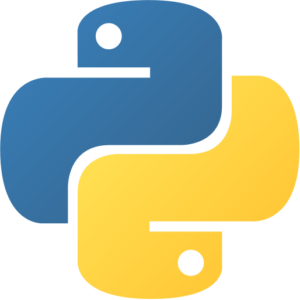MLflow VM by Anarion Technologies
MLflow is an open-source platform designed to manage the entire machine learning lifecycle, from experiment tracking to model deployment and monitoring. It simplifies the complex process of managing machine learning workflows, enabling data scientists and engineers to track experiments, organize code, and manage model deployments in a structured and scalable way. Given the complexity of modern machine learning systems, MLflow addresses key pain points by offering tools that ensure reproducibility, versioning, and streamlined collaboration across teams.
One of the core features of MLflow is Tracking, which allows users to log experiments, including parameters, metrics, and artifacts. This makes it easy to compare different model runs and understand how different hyperparameters or datasets affect model performance. Tracking ensures that ML experiments are reproducible and provides a clear record of progress, which is particularly important for teams that need to collaborate or revisit models over time. The intuitive user interface also provides a visual way to compare experiments, making model evaluation faster and more transparent.
MLflow Projects offer a standardized way to package machine learning code, allowing it to be easily reused and shared. By defining dependencies and entry points, MLflow ensures that the project can be executed in different environments, whether locally, on a cloud platform, or within a container. This helps avoid common issues related to mismatched environments or missing dependencies, making it simpler to run consistent experiments across various machines.
The MLflow Models component is another key part of the platform, enabling the packaging of models in a standardized format that can be deployed on various platforms, including cloud services or local servers. This flexibility ensures that models can be integrated into production environments with ease, whether through REST APIs for real-time serving or batch processing systems. The ability to manage model versions and deployment across different systems makes MLflow highly adaptable and suitable for a range of machine learning applications.
Lastly, the Model Registry within MLflow is essential for managing models in production. It allows for version control, stage transitions (from staging to production), and centralized storage of models, providing an organized and secure way to handle the lifecycle of machine learning models. This ensures that only approved models are pushed into production, minimizing the risk of errors.
To subscribe to this product from Azure Marketplace and initiate an instance using the Azure compute service, follow these steps:
1. Navigate to Azure Marketplace and subscribe to the desired product.
2. Search for “virtual machines” and select “Virtual machines” under Services.
3. Click on “Add” in the Virtual machines page, which will lead you to the Create a virtual machine page.
4. In the Basics tab:
- Ensure the correct subscription is chosen under Project details.
- Opt for creating a new resource group by selecting “Create new resource group” and name it as “myResourceGroup.”
5. Under Instance details:
- Enter “myVM” as the Virtual machine name.
- Choose “East US” as the Region.
- Select “Ubuntu 18.04 LTS” as the Image.
- Leave other settings as default.
6. For Administrator account:
- Pick “SSH public key.”
- Provide your user name and paste your public key, ensuring no leading or trailing white spaces.
7. Under Inbound port rules > Public inbound ports:
- Choose “Allow selected ports.”
- Select “SSH (22)” and “HTTP (80)” from the drop-down.
8. Keep the remaining settings at their defaults and click on “Review + create” at the bottom of the page.
9. The “Create a virtual machine” page will display the details of the VM you’re about to create. Once ready, click on “Create.”
10. The deployment process will take a few minutes. Once it’s finished, proceed to the next section.
To connect to the virtual machine:
1. Access the overview page of your VM and click on “Connect.”
2. On the “Connect to virtual machine” page:
- Keep the default options for connecting via IP address over port 22.
- A connection command for logging in will be displayed. Click the button to copy the command. Here’s an example of what the SSH connection command looks like:
“`
ssh [email protected]
“`
3. Using the same bash shell that you used to generate your SSH key pair, you can either reopen the Cloud Shell by selecting >_ again
or going to https://shell.azure.com/bash.
4. Paste the SSH connection command into the shell to initiate an SSH session.
Usage/Deployment Instructions
Anarion Technologies – MLflow
Note: Search product on Azure marketplace and click on “Get it now”
Click on Continue
Click on Create
Creating a Virtual Machine, enter or select appropriate values for zone, machine type, resource group and so on as per your choice.
After Process of Create Virtual Machine. You have got an Option Go to Resource Group
Click Go to Resource Group
Copy the Public IP Address
Click on the Network Security Group: mlflow-nsg
Click on Inbound Security Rule
Click on Add
Add Port
Add Port
Destination Port Ranges Section* (where default value is 8080)
5000
Select Protocol as TCP
Option Action is to be Allow
Click on Add
Click on Refresh Fresh
Copy the Public IP Address
SSH into your VM and Run these following commands:
$ sudo su
$ sudo apt update
$ mlflow ui –host 0.0.0.0
Use the browser to access the application at “http:// Instance IP Address:5000″
Welcome to the MLflow Console
Services
ThankYou!!!