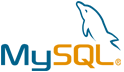Akaunting VM by Anarion Technologies
Akaunting is a comprehensive, open-source accounting software tailored for small businesses, freelancers, and individuals who need an easy-to-use yet powerful tool to manage their finances. It offers a full suite of financial management features, including invoicing, expense tracking, and detailed financial reporting, all accessible through a user-friendly web interface.
One of the standout aspects of Akaunting is its flexibility; it supports multi-currency transactions, making it ideal for businesses with global clients. The software also includes robust client and vendor management capabilities, helping users keep track of their business relationships and transactions. Additionally, Akaunting integrates seamlessly with various payment gateways, allowing for smooth handling of online payments.
With its open-source nature, Akaunting can be customized and extended with a wide range of plugins, enabling users to tailor the software to their specific business needs. Whether you’re managing a small enterprise or freelancing, Akaunting provides a reliable, scalable solution for keeping your financials in order, all without the hefty costs associated with traditional accounting software.
To subscribe to this product from Azure Marketplace and initiate an instance using the Azure compute service, follow these steps:
1. Navigate to Azure Marketplace and subscribe to the desired product.
2. Search for “virtual machines” and select “Virtual machines” under Services.
3. Click on “Add” in the Virtual machines page, which will lead you to the Create a virtual machine page.
4. In the Basics tab:
- Ensure the correct subscription is chosen under Project details.
- Opt for creating a new resource group by selecting “Create new resource group” and name it as “myResourceGroup.”
5. Under Instance details:
- Enter “myVM” as the Virtual machine name.
- Choose “East US” as the Region.
- Select “Ubuntu 18.04 LTS” as the Image.
- Leave other settings as default.
6. For Administrator account:
- Pick “SSH public key.”
- Provide your user name and paste your public key, ensuring no leading or trailing white spaces.
7. Under Inbound port rules > Public inbound ports:
- Choose “Allow selected ports.”
- Select “SSH (22)” and “HTTP (80)” from the drop-down.
8. Keep the remaining settings at their defaults and click on “Review + create” at the bottom of the page.
9. The “Create a virtual machine” page will display the details of the VM you’re about to create. Once ready, click on “Create.”
10. The deployment process will take a few minutes. Once it’s finished, proceed to the next section.
To connect to the virtual machine:
1. Access the overview page of your VM and click on “Connect.”
2. On the “Connect to virtual machine” page:
- Keep the default options for connecting via IP address over port 22.
- A connection command for logging in will be displayed. Click the button to copy the command. Here’s an example of what the SSH connection command looks like:
“`
ssh azureuser@10.111.12.123
“`
3. Using the same bash shell that you used to generate your SSH key pair, you can either reopen the Cloud Shell by selecting >_ again
or going to https://shell.azure.com/bash.
4. Paste the SSH connection command into the shell to initiate an SSH session.
Usage/Deployment Instructions
Anarion Technologies – Akaunting
Note: Search product on Azure marketplace and
click on “Get it now”
Click on Continue
Click on Create
Creating a virtual
machine, enter or select appropriate values for zone, machine type, resource
group and so on as per your choice.
After Process of Create Virtual
Machine. You have got an Option Go to
Resource Group
Click Go to Resource Group
Copy Public IP Address
Open your web browser and navigate to the URL http://IP_Address. You will see
the Akaunting language selection page:
Select your language and click on Next. You will see the database
configuration page:
Username: akaunting_user
Password: Admin@123
Database: akaunting_db
Define your database settings and click on Next. You will see the admin user
creation page:
Provide your admin user, password, and email and click
on Next. You will see
the Akaunting login page:
Enter your admin username and password and click on Login. You will see the following
page:
Provide all required information and click on Save. You will see the currency
page:
Add your new currency and click on Next. You will see the following
page:
Click on Skip this.
You will see the Akaunting dashboard on the following page.
Thanks!!!
24X7 support provided for all the customers.
We are happy to help you.
Contact Number: +1 (415) 800-4585
Support E-mail: support@anariontech.com