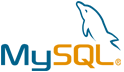Composr CMS VM by Anarion Technologies
Composr CMS is a powerful and highly modular content management system designed to help users create dynamic, feature-rich websites with ease. It is particularly well-suited for building online communities, interactive portals, business websites, and e-commerce platforms due to its extensive range of built-in functionalities. Composr offers an all-in-one solution that integrates content publishing, social networking, multimedia management, and e-commerce capabilities, eliminating the need for multiple third-party plugins or additional tools.
One of the standout features of Composr CMS is its high level of customization. It provides users with flexible theming options, a variety of add-ons, and automated workflows, making it easy to tailor the system to specific business or personal needs. The platform supports a modular approach, enabling developers and administrators to activate or deactivate components based on the requirements of their website. Additionally, Composr is equipped with an intuitive user interface that simplifies content management, even for those without extensive technical expertise.
Security is another major focus of Composr CMS. It comes with built-in security mechanisms, including permission-based access control, anti-spam protection, and regular security updates to safeguard websites against potential threats. Furthermore, the system is designed with accessibility and SEO optimization in mind, ensuring that websites built with Composr are not only user-friendly but also rank well in search engines.
Composr CMS is an ideal solution for organizations and individuals looking for a comprehensive and scalable content management system. Whether managing a small blog, a large online forum, or a business portal, users can leverage its advanced features to enhance engagement, streamline operations, and maintain an efficient web presence. With its strong community support, detailed documentation, and frequent updates, Composr continues to be a reliable choice for those seeking a robust and adaptable CMS.
To subscribe to this product from Azure Marketplace and initiate an instance using the Azure compute service, follow these steps:
1. Navigate to Azure Marketplace and subscribe to the desired product.
2. Search for “virtual machines” and select “Virtual machines” under Services.
3. Click on “Add” in the Virtual machines page, which will lead you to the Create a virtual machine page.
4. In the Basics tab:
- Ensure the correct subscription is chosen under Project details.
- Opt for creating a new resource group by selecting “Create new resource group” and name it as “myResourceGroup.”
5. Under Instance details:
- Enter “myVM” as the Virtual machine name.
- Choose “East US” as the Region.
- Select “Ubuntu 18.04 LTS” as the Image.
- Leave other settings as default.
6. For Administrator account:
- Pick “SSH public key.”
- Provide your user name and paste your public key, ensuring no leading or trailing white spaces.
7. Under Inbound port rules > Public inbound ports:
- Choose “Allow selected ports.”
- Select “SSH (22)” and “HTTP (80)” from the drop-down.
8. Keep the remaining settings at their defaults and click on “Review + create” at the bottom of the page.
9. The “Create a virtual machine” page will display the details of the VM you’re about to create. Once ready, click on “Create.”
10. The deployment process will take a few minutes. Once it’s finished, proceed to the next section.
To connect to the virtual machine:
1. Access the overview page of your VM and click on “Connect.”
2. On the “Connect to virtual machine” page:
- Keep the default options for connecting via IP address over port 22.
- A connection command for logging in will be displayed. Click the button to copy the command. Here’s an example of what the SSH connection command looks like:
“`
ssh azureuser@10.111.12.123
“`
3. Using the same bash shell that you used to generate your SSH key pair, you can either reopen the Cloud Shell by selecting >_ again
or going to https://shell.azure.com/bash.
4. Paste the SSH connection command into the shell to initiate an SSH session.
Anarion Technologies – Vtiger CRM
Note: Search product on Azure marketplace and click on “Get it now”
Click on Continue
Click on Create
Creating a Virtual Machine, enter or select appropriate values for zone, machine type, resource group and so on as per your choice.
After Process of Create Virtual Machine. You have got an Option Go to Resource Group
Click Go to Resource Group
Copy the Public IP Address
In your browser, you can now access by navigating to the IP address of your server:
http://”instance IP Address”/install.php
A compsr cms wizard page should appear. Next click to proceed.
Next click to I agree.
Next click to proceed.
Create Username and Password for login.
Database Creds:
Username: composr_user
Database: composr_db
Password: Admin@123
Next click to Install Composr.
Database Creds:
Username: vtigeruser
Database:
Next, enter the database name, database account, and password. Then, create an administrator account and continue.
Next click to proceed.
Next click to proceed.
On the next screen, create a user account and complete the installation. Then, choose what Composr CMS features you want to install and continue. Fill Login Info above created.
SSh into terminal by username and IP. And follow the below commands.
$ sudo su
$ cd ../..
$ cd /var/www/html
$ls
$ sudo rm /var/www/html/install.php
Next, Refresh the Browser.
Welcome to dashboard of Composr CMS.
Other info.
ThankYou….!!!!
All your queries are important to us. Please feel free to connect.
24X7 support provided for all the customers.
We are happy to help you.
Contact Number: +1 (415) 800-4585
Support E-mail: support@anariontech.com