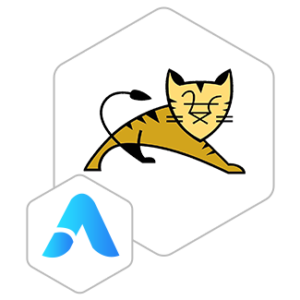Apache Tomcat VM by Anarion Technologies
Apache Tomcat is a widely-used open-source web server and servlet container that provides a powerful platform for hosting and managing Java-based web applications. Developed by the Apache Software Foundation, Tomcat is known for its reliability, performance, and scalability in handling web traffic and executing Java Servlets, JavaServer Pages (JSP), and other Java-based technologies.
Tomcat serves as a key component in the Java EE (Enterprise Edition) ecosystem, offering developers and organizations a flexible environment for building and deploying dynamic web applications. It supports a range of features including HTTP/2, WebSocket, SSL/TLS encryption, and integration with various databases and authentication mechanisms.
With its modular architecture, Tomcat allows for easy customization and extension through additional components and plugins, enabling developers to tailor the server to meet specific application requirements. Its robust management tools and monitoring capabilities make it suitable for both development and production environments, ensuring efficient deployment and maintenance of web applications.
To subscribe to this product from Azure Marketplace and initiate an instance using the Azure compute service, follow these steps:
1. Navigate to Azure Marketplace and subscribe to the desired product.
2. Search for “virtual machines” and select “Virtual machines” under Services.
3. Click on “Add” in the Virtual machines page, which will lead you to the Create a virtual machine page.
4. In the Basics tab:
- Ensure the correct subscription is chosen under Project details.
- Opt for creating a new resource group by selecting “Create new resource group” and name it as “myResourceGroup.”
5. Under Instance details:
- Enter “myVM” as the Virtual machine name.
- Choose “East US” as the Region.
- Select “Ubuntu 18.04 LTS” as the Image.
- Leave other settings as default.
6. For Administrator account:
- Pick “SSH public key.”
- Provide your user name and paste your public key, ensuring no leading or trailing white spaces.
7. Under Inbound port rules > Public inbound ports:
- Choose “Allow selected ports.”
- Select “SSH (22)” and “HTTP (80)” from the drop-down.
8. Keep the remaining settings at their defaults and click on “Review + create” at the bottom of the page.
9. The “Create a virtual machine” page will display the details of the VM you’re about to create. Once ready, click on “Create.”
10. The deployment process will take a few minutes. Once it’s finished, proceed to the next section.
To connect to the virtual machine:
1. Access the overview page of your VM and click on “Connect.”
2. On the “Connect to virtual machine” page:
- Keep the default options for connecting via IP address over port 22.
- A connection command for logging in will be displayed. Click the button to copy the command. Here’s an example of what the SSH connection command looks like:
“`
ssh azureuser@10.111.12.123
“`
3. Using the same bash shell that you used to generate your SSH key pair, you can either reopen the Cloud Shell by selecting >_ again
or going to https://shell.azure.com/bash.
4. Paste the SSH connection command into the shell to initiate an SSH session.
Usage/Deployment Instructions
Anarion Technologies – Apache Tomcat
Note: Search product on Azure marketplace and click on “Get it now”
Click on Continue
Click on Create
Creating a Virtual Machine, enter or select appropriate values for zone, machine type, resource group and so on as per your choice.
After Process of Create Virtual Machine. You have got an Option Go to Resource Group Click Go to Resource Group
Click on the Network Security Group: tomcat-nsg
Click on Inbound Security Rule
Click on Add
Add Port
Destination Port Ranges Section* (where default value is 8080)
8080
Select Protocol as TCP
Option Action is to be Allow
Click on Add
Click on Refresh
Copy the Public Address
In your browser, you can now access Tomcat by navigating to the IP address of your server:
http://”instance ip address:8080″
You’ll see the default Tomcat welcome page:
To Access Manager Services
In your browser, you can now access Tomcat by navigating to the IP address of your server:
http://”instance ip address:8080/manager/html”
Login Creds:
Username: Admin
Password: Admin@123
Apache Tomcat Manager Services:
Server Status:
ThankYou!!!
All your queries are important to us. Please feel free to connect.
24X7 support provided for all the customers.
We are happy to help you.
Contact Number: +1 (415) 800-4585
Support E-mail: support@anariontech.com