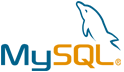ILIAS LMS VM by Anarion Technologies
ILIAS LMS (Learning Management System) is a comprehensive, open-source platform designed to cater to the needs of educational institutions, organizations, and corporate environments. It offers a powerful suite of features that enable seamless course management, content delivery, and learner tracking. At its core, ILIAS allows administrators to create and organize online courses, deliver multimedia content, and facilitate interactive learning experiences. The platform supports various learning formats, such as documents, videos, quizzes, assignments, forums, wikis, and more, providing diverse ways to engage learners and assess their progress.
One of the standout features of ILIAS is its flexibility. It supports customizable workflows, allowing institutions to design courses and learning paths that align with their unique educational goals. It also includes tools for synchronous learning, like virtual classrooms and webinars, enhancing the overall learning experience. Additionally, ILIAS offers features for learners such as personalized dashboards, progress tracking, and certificates upon course completion, enabling individuals to take control of their learning journeys.
For organizations and institutions seeking to scale and integrate their systems, ILIAS provides extensive customization options through plugins, APIs, and third-party integrations. This adaptability ensures that ILIAS can work seamlessly with existing infrastructure, whether for student management systems, collaboration tools, or content repositories.
The platform also prioritizes security and privacy, implementing strict user access control and data protection standards, ensuring a safe environment for both learners and administrators. Its modular structure allows for the installation of additional features as needed, which can range from enhanced analytics to gamification elements, further enhancing its value as a dynamic e-learning tool.
With its open-source nature, ILIAS is not only cost-effective but also fosters a vibrant community of developers and educators who contribute to its continuous improvement. Its wide adoption across diverse sectors, from K-12 education to corporate training programs, highlights its versatility and effectiveness in supporting online education and workforce development.
To subscribe to this product from Azure Marketplace and initiate an instance using the Azure compute service, follow these steps:
1. Navigate to Azure Marketplace and subscribe to the desired product.
2. Search for “virtual machines” and select “Virtual machines” under Services.
3. Click on “Add” in the Virtual machines page, which will lead you to the Create a virtual machine page.
4. In the Basics tab:
- Ensure the correct subscription is chosen under Project details.
- Opt for creating a new resource group by selecting “Create new resource group” and name it as “myResourceGroup.”
5. Under Instance details:
- Enter “myVM” as the Virtual machine name.
- Choose “East US” as the Region.
- Select “Ubuntu 18.04 LTS” as the Image.
- Leave other settings as default.
6. For Administrator account:
- Pick “SSH public key.”
- Provide your user name and paste your public key, ensuring no leading or trailing white spaces.
7. Under Inbound port rules > Public inbound ports:
- Choose “Allow selected ports.”
- Select “SSH (22)” and “HTTP (80)” from the drop-down.
8. Keep the remaining settings at their defaults and click on “Review + create” at the bottom of the page.
9. The “Create a virtual machine” page will display the details of the VM you’re about to create. Once ready, click on “Create.”
10. The deployment process will take a few minutes. Once it’s finished, proceed to the next section.
To connect to the virtual machine:
1. Access the overview page of your VM and click on “Connect.”
2. On the “Connect to virtual machine” page:
- Keep the default options for connecting via IP address over port 22.
- A connection command for logging in will be displayed. Click the button to copy the command. Here’s an example of what the SSH connection command looks like:
“`
ssh [email protected]
“`
3. Using the same bash shell that you used to generate your SSH key pair, you can either reopen the Cloud Shell by selecting >_ again
or going to https://shell.azure.com/bash.
4. Paste the SSH connection command into the shell to initiate an SSH session.
Usage/Deployment Instructions
Anarion Technologies — ILIAS LMS
Note: Search product on Azure marketplace and click on “Get it now”
Click on Continue
Click on Create
Creating a Virtual Machine, enter or select appropriate values for zone, machine type, resource group and so on as per your choice.
After Process of Create Virtual Machine. You have got an Option Go to Resource Group
Click Go to Resource Group
Copy the Public IP Address
SSH into Terminal and Run these Commands:
$ sudo su
$ sudo apt update
$ cd ../..
Copy the minimal-config.json file from the ILIAS source and place it outside your web root (not in /var/www/html/ilias), for example:
Replace user to your VM USERNAME
$ cp /var/www/html/ilias/setup/minimal-config.json /home/user/ilias-config.json
Edit the configuration file (/home/user/ilias-config.json) and update the fields according to your environment. A typical configuration might look like:
Database: User: iliasuser | Password: strongpassword
http: http://Public IP Address.
Once the configuration file is ready, run the ILIAS setup command from within the ilias directory:
$ cd /var/www/html/ilias/
$ php setup/setup.php install /home/user/ilias-config.json
Create Default User Using These Commands:
$ mysql -u root -p
Enter your database root password : Admin@123
$ USE ilias;
Replace newuser, password123, and [email protected] with the desired username, password, and email:
$ INSERT INTO usr_data (
login,
firstname,
lastname,
email,
passwd,
active,
create_date,
last_update
)
VALUES (
‘newuser’,
‘New’,
‘User’,
‘[email protected]’,
MD5(‘password123’),
1,
NOW(),
NOW()
);
ILIAS uses role-based access control. To assign the new user to a specific role (e.g., “User” role), find the role_id:
$ SELECT obj_id, title FROM object_data WHERE type = ‘role’;
Look for the relevant role (e.g., User) and note the obj_id. Assign the user to that role (replace 1234 with the correct obj_id and newuser with the correct login):
$ INSERT INTO rbac_ua (usr_id, rol_id)
$ SELECT usr_id, 1234 FROM usr_data WHERE login = ‘newuser’;
Confirm that the user was created successfully:
$ SELECT * FROM usr_data WHERE login = ‘newuser’;
$ EXIT;
The default admin username and password for ILIAS after installation are:
Username: root
Password: homer
Open your browser and go to the server’s URL. In my case it’s http://IP_Address/ilias
Create New Password
Welcome to the ILIAS LMS
Thanks!!!
All your queries are important to us. Please feel free to connect.
24X7 support provided for all the customers.
We are happy to help you.
Contact Number: +1 (415) 800-4585
Support E-mail: [email protected]