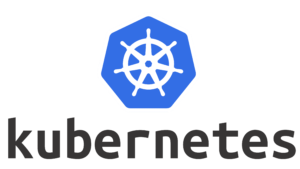Ansible AWX VM by Anarion Technologies
Ansible AWX is a powerful, open-source web-based management platform built on top of Ansible, designed to provide a centralized interface for managing and automating IT infrastructure. It simplifies the use of Ansible’s capabilities, offering an easy-to-navigate dashboard that allows users to efficiently manage their automation tasks, including the execution of playbooks, configuration management, and application deployments. AWX streamlines the creation, management, and execution of automation workflows, providing clear insights into task statuses and results in real time.
The platform is designed to enable teams to run, schedule, and monitor Ansible playbooks, manage inventories, and automate repetitive tasks across a variety of environments. With its rich features, AWX provides centralized control for automation processes, allowing users to manage multiple Ansible servers and orchestrate complex workflows with ease. Its visual dashboard presents automation results, logs, and metrics in a clear format, empowering IT teams to take proactive actions and optimize their infrastructure management.
AWX also provides key features like role-based access control (RBAC), allowing administrators to define granular permissions for users and groups, ensuring security and preventing unauthorized access. The platform supports secure credential management, ensuring that sensitive data such as passwords and API keys are stored securely. Additionally, AWX offers API integration capabilities, making it easy to integrate with third-party tools, CI/CD pipelines, and other DevOps tools, fostering a smooth workflow across the entire automation lifecycle.
For enterprises looking to scale their automation, AWX is designed to handle large, complex environments. Its support for multi-cloud and hybrid-cloud infrastructures makes it ideal for organizations with diverse and geographically distributed IT resources. By minimizing manual intervention and ensuring consistency, Ansible AWX significantly reduces human error and accelerates time-to-deployment, ultimately improving operational efficiency and reducing costs. It is an essential tool for DevOps teams, system administrators, and IT operations professionals who are focused on automating, securing, and optimizing their IT processes across on-premises and cloud environments.
To subscribe to this product from Azure Marketplace and initiate an instance using the Azure compute service, follow these steps:
1. Navigate to Azure Marketplace and subscribe to the desired product.
2. Search for “virtual machines” and select “Virtual machines” under Services.
3. Click on “Add” in the Virtual machines page, which will lead you to the Create a virtual machine page.
4. In the Basics tab:
- Ensure the correct subscription is chosen under Project details.
- Opt for creating a new resource group by selecting “Create new resource group” and name it as “myResourceGroup.”
5. Under Instance details:
- Enter “myVM” as the Virtual machine name.
- Choose “East US” as the Region.
- Select “Ubuntu 18.04 LTS” as the Image.
- Leave other settings as default.
6. For Administrator account:
- Pick “SSH public key.”
- Provide your user name and paste your public key, ensuring no leading or trailing white spaces.
7. Under Inbound port rules > Public inbound ports:
- Choose “Allow selected ports.”
- Select “SSH (22)” and “HTTP (80)” from the drop-down.
8. Keep the remaining settings at their defaults and click on “Review + create” at the bottom of the page.
9. The “Create a virtual machine” page will display the details of the VM you’re about to create. Once ready, click on “Create.”
10. The deployment process will take a few minutes. Once it’s finished, proceed to the next section.
To connect to the virtual machine:
1. Access the overview page of your VM and click on “Connect.”
2. On the “Connect to virtual machine” page:
- Keep the default options for connecting via IP address over port 22.
- A connection command for logging in will be displayed. Click the button to copy the command. Here’s an example of what the SSH connection command looks like:
“`
ssh azureuser@10.111.12.123
“`
3. Using the same bash shell that you used to generate your SSH key pair, you can either reopen the Cloud Shell by selecting >_ again
or going to https://shell.azure.com/bash.
4. Paste the SSH connection command into the shell to initiate an SSH session.
Usage/Deployment Instructions
Anarion Technologies — Ansible AWX
Note: Search product on Azure marketplace and click on “Get it now”
Click on Continue
Click on Create
Creating a virtual machine, enter or select appropriate values for zone, machine type, resource group and Select Standard_B2ms – 2vcpus, 8 GiB memory as size.
After Process of Create Virtual Machine. You have got an Option Go to Resource Group
Click Go to Resource Group
Click on the Network Security Group: ansibleawx-nsg
Click on Inbound Security Rule
Click on Add
Add Port
Add Port
Destination Port Ranges Section* (where default value is 8080)
30080
Select Protocol as TCP
Option Action is to be Allow
Click on Add
Click on Refresh
Copy the Public IP Address
SSH into VM Terminal and Run these commands:
$ sudo su
$ cd ../..
$ apt update
Deploy AWX
Operator
$ kustomize build . | kubectl apply -f –
Verify
Deployment
$ kubectl get pods –namespace awx
Update kustomization.yaml
Modify kustomization.yaml to include awx.yaml:
$ nano kustomization.yaml
Deploy AWX
$ kustomize build . | kubectl apply -f –
Wait for All Containers to Start
$ kubectl get pods –namespace awx
Once all Containers are successfully running, Create User Using This command:
$ kubectl get secret –namespace awx awx-admin-password -o jsonpath=”{.data.password}” | base64
–decode ; echo
Open your browser and go to the server’s URL. In my case it’s http://IP_Address:30080
Username: admin
Password: You copied from Terminal
Welcome to the AWX Dashboard
Thanks!!!
All your queries are important to us. Please feel free to connect.
24X7 support provided for all the customers.
We are happy to help you.
Contact Number: +1 (415) 800-4585
Support E-mail: support@anariontech.com