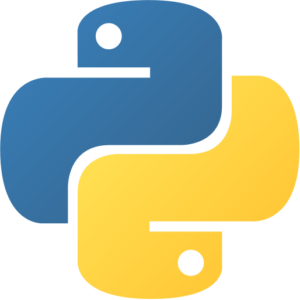Scikit Learn VM by Anarion Technologies
Scikit-learn, often referred to as sklearn, is an open-source Python library that is widely recognized as one of the most powerful and versatile tools for machine learning and data science. Developed by a dedicated community of contributors, scikit-learn provides a simple yet efficient way to perform machine learning tasks such as data preprocessing, feature engineering, and building machine learning models for both supervised and unsupervised learning tasks. The library is built on top of several foundational scientific libraries, including NumPy for numerical computations, SciPy for scientific and technical computing, and matplotlib for data visualization, which makes it a natural choice for practitioners working in these domains. One of the key aspects that makes Scikit-learn so popular is its ease of use. It allows data scientists, engineers, and researchers to quickly prototype machine learning models and experiment with a wide range of algorithms using a consistent and easy-to-understand API.
While Scikit-learn is designed to be beginner-friendly, it is also powerful enough for experienced practitioners to handle complex machine learning tasks. Its strength lies in its comprehensive library of algorithms that cover a wide variety of problems in machine learning. Whether you are working with classification, regression, clustering, or dimensionality reduction, scikit-learn provides all the necessary tools to implement and experiment with these techniques. Additionally, its integration with other Python libraries, such as pandas for data manipulation and matplotlib for visualization, makes it an indispensable tool in the machine learning ecosystem. Given its simplicity, flexibility, and robust community support, scikit-learn has become one of the go-to libraries for machine learning in Python.
To subscribe to this product from Azure Marketplace and initiate an instance using the Azure compute service, follow these steps:
1. Navigate to Azure Marketplace and subscribe to the desired product.
2. Search for “virtual machines” and select “Virtual machines” under Services.
3. Click on “Add” in the Virtual machines page, which will lead you to the Create a virtual machine page.
4. In the Basics tab:
- Ensure the correct subscription is chosen under Project details.
- Opt for creating a new resource group by selecting “Create new resource group” and name it as “myResourceGroup.”
5. Under Instance details:
- Enter “myVM” as the Virtual machine name.
- Choose “East US” as the Region.
- Select “Ubuntu 18.04 LTS” as the Image.
- Leave other settings as default.
6. For Administrator account:
- Pick “SSH public key.”
- Provide your user name and paste your public key, ensuring no leading or trailing white spaces.
7. Under Inbound port rules > Public inbound ports:
- Choose “Allow selected ports.”
- Select “SSH (22)” and “HTTP (80)” from the drop-down.
8. Keep the remaining settings at their defaults and click on “Review + create” at the bottom of the page.
9. The “Create a virtual machine” page will display the details of the VM you’re about to create. Once ready, click on “Create.”
10. The deployment process will take a few minutes. Once it’s finished, proceed to the next section.
To connect to the virtual machine:
1. Access the overview page of your VM and click on “Connect.”
2. On the “Connect to virtual machine” page:
- Keep the default options for connecting via IP address over port 22.
- A connection command for logging in will be displayed. Click the button to copy the command. Here’s an example of what the SSH connection command looks like:
“`
ssh azureuser@10.111.12.123
“`
3. Using the same bash shell that you used to generate your SSH key pair, you can either reopen the Cloud Shell by selecting >_ again
or going to https://shell.azure.com/bash.
4. Paste the SSH connection command into the shell to initiate an SSH session.
Usage/Deployment Instructions
Anarion Technologies – Scikit learn
Note: Search product on Azure marketplace and click on “Get it now”
Click on Continue
Click on Create
Creating a Virtual Machine, enter or select appropriate values for zone, machine type, resource group and so on as per your choice.
After Process of Create Virtual Machine. You have got an Option Go to Resource Group
Click Go to Resource Group
Copy the Public IP Address
Open Your Terminal and Run these commands:
$ ssh machine_username@Public_IP_Address
Enter Yes and Put your Password.
$ sudu su
$ cd ../..
$ apt update
$ python3
Verify Version:
Create a test.py file for run python code:
$ nano test.py
Give Permissions:
$ chmod +x test.py
Run test file
$ python3 test.py
ThankYou!!
All your queries are important to us. Please feel free to connect.
24X7 support provided for all the customers.
We are happy to help you.
Contact Number: +1 (415) 800-4585
Support E-mail: support@anariontech.com