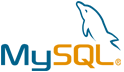Piwigo VM by Anarion Technologies
Piwigo is an open-source, web-based photo management software that provides a robust solution for organizing, managing, and sharing large collections of images online. It is designed for users who need to efficiently manage vast amounts of media, offering a clean, intuitive interface that makes it easy to upload, organize, and navigate through photos. With features like multi-level albums, users can categorize their images in a hierarchical structure, making it simple to organize them by date, event, or any other criteria.
One of Piwigo’s key strengths is its powerful user access control system, which allows administrators to define permissions and manage access for different users. This makes Piwigo suitable for both personal use and collaborative photo sharing, whether it’s for a private collection, a family photo gallery, or a professional portfolio. It also provides flexible customization options, with a wide range of themes and plugins available to extend its functionality. These add-ons allow users to tailor the platform to their specific needs, such as adding new features, changing the appearance, or integrating with other systems.
Piwigo also excels in its ability to integrate with other platforms, offering seamless image import and export capabilities, metadata handling, and social media sharing options. The platform supports a variety of image formats and automatically handles metadata like EXIF, IPTC, and XMP, providing users with rich information about their photos. This makes Piwigo an excellent choice for photographers, businesses, and anyone who requires an efficient, scalable solution for managing digital image collections. Whether you’re managing personal albums, a corporate portfolio, or a photography business, Piwigo offers a versatile and powerful tool for handling images with ease.
To subscribe to this product from Azure Marketplace and initiate an instance using the Azure compute service, follow these steps:
1. Navigate to Azure Marketplace and subscribe to the desired product.
2. Search for “virtual machines” and select “Virtual machines” under Services.
3. Click on “Add” in the Virtual machines page, which will lead you to the Create a virtual machine page.
4. In the Basics tab:
- Ensure the correct subscription is chosen under Project details.
- Opt for creating a new resource group by selecting “Create new resource group” and name it as “myResourceGroup.”
5. Under Instance details:
- Enter “myVM” as the Virtual machine name.
- Choose “East US” as the Region.
- Select “Ubuntu 18.04 LTS” as the Image.
- Leave other settings as default.
6. For Administrator account:
- Pick “SSH public key.”
- Provide your user name and paste your public key, ensuring no leading or trailing white spaces.
7. Under Inbound port rules > Public inbound ports:
- Choose “Allow selected ports.”
- Select “SSH (22)” and “HTTP (80)” from the drop-down.
8. Keep the remaining settings at their defaults and click on “Review + create” at the bottom of the page.
9. The “Create a virtual machine” page will display the details of the VM you’re about to create. Once ready, click on “Create.”
10. The deployment process will take a few minutes. Once it’s finished, proceed to the next section.
To connect to the virtual machine:
1. Access the overview page of your VM and click on “Connect.”
2. On the “Connect to virtual machine” page:
- Keep the default options for connecting via IP address over port 22.
- A connection command for logging in will be displayed. Click the button to copy the command. Here’s an example of what the SSH connection command looks like:
“`
ssh azureuser@10.111.12.123
“`
3. Using the same bash shell that you used to generate your SSH key pair, you can either reopen the Cloud Shell by selecting >_ again
or going to https://shell.azure.com/bash.
4. Paste the SSH connection command into the shell to initiate an SSH session.
Usage/Deployment Instructions
Anarion Technologies – Piwigo
Note: Search product on Azure marketplace and click on “Get it now”
Click on Continue
Click on Create
Creating a Virtual Machine, enter or select appropriate values for zone, machine type, resource group and so on as per your choice.
After Process of Create Virtual Machine. You have got an Option Go to Resource Group
Click Go to Resource Group
Copy the Public IP Address
Now, open your web browser and type the URL http://IP-Address. You will be
redirected to the Piwigo setup page:
DB Name: piwigo_db
User: piwigo_user
Password: Admin@123
Provide your database details and admin user information and click on the Start installation button. Once the installation has been completed successfully, you should see the following page:
Now, click on the Visit the gallery. You should see the Piwigo dashboard in the following page:
From here, you can add your photo easily or click on “I will find my way by myself.” You should see the following page:
Congratulations!
You have successfully configured Piwigo photo gallery.
Welcome to the Dashboard.
ThankYou!!
All your queries are important to us. Please feel free to connect.
24X7 support provided for all the customers.
We are happy to help you.
Contact Number: +1 (415) 800-4585
Support E-mail: support@anariontech.com