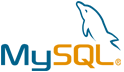OXID eShop VM by Anarion Technologies
OXID eShop is a powerful, flexible, and scalable open-source e-commerce platform that caters to businesses of all sizes, enabling them to create and manage robust online stores. It is designed to provide a comprehensive set of tools to streamline the process of managing an online business, from product listings and customer interactions to order fulfillment and marketing. As an open-source solution, OXID eShop offers great flexibility, allowing businesses to customize and extend the platform to meet specific business needs. Whether you’re running a small boutique or a large enterprise, the platform can be tailored to scale with your growth.
One of the standout features of OXID eShop is its **multi-language and multi-currency support**, which is ideal for businesses that want to reach a global audience. This functionality enables merchants to sell their products in different languages and currencies, ensuring a seamless shopping experience for customers regardless of their location. With this built-in capability, businesses can easily expand their reach and cater to a diverse range of customers.
In today’s mobile-first world, OXID eShop offers **responsive design templates** that automatically adjust to various screen sizes, ensuring that your online store looks great and functions smoothly on smartphones, tablets, and desktops. This ensures a consistent and user-friendly experience across devices, which is essential for retaining customers in an increasingly mobile-driven market.
OXID eShop also integrates with a wide range of **payment gateways**, making it easier for businesses to accept secure online payments through various methods, such as credit cards, PayPal, and bank transfers. This integration simplifies the checkout process, increases conversion rates, and enhances the overall customer experience.
To help businesses stay competitive in the digital landscape, OXID eShop comes with built-in **SEO optimization** tools, making it easier to improve search engine rankings and drive organic traffic to your store. From customizable meta tags to clean URLs and sitemaps, the platform ensures that your store is optimized for search engines, which can lead to higher visibility and more sales.
For businesses that want to build and maintain strong customer relationships, OXID eShop offers comprehensive customer management tools. These include features such as customer segmentation, personalized marketing, and loyalty programs that help businesses target specific customer groups and reward their most loyal customers. This can significantly enhance customer engagement, retention, and lifetime value.
To subscribe to this product from Azure Marketplace and initiate an instance using the Azure compute service, follow these steps:
1. Navigate to Azure Marketplace and subscribe to the desired product.
2. Search for “virtual machines” and select “Virtual machines” under Services.
3. Click on “Add” in the Virtual machines page, which will lead you to the Create a virtual machine page.
4. In the Basics tab:
- Ensure the correct subscription is chosen under Project details.
- Opt for creating a new resource group by selecting “Create new resource group” and name it as “myResourceGroup.”
5. Under Instance details:
- Enter “myVM” as the Virtual machine name.
- Choose “East US” as the Region.
- Select “Ubuntu 18.04 LTS” as the Image.
- Leave other settings as default.
6. For Administrator account:
- Pick “SSH public key.”
- Provide your user name and paste your public key, ensuring no leading or trailing white spaces.
7. Under Inbound port rules > Public inbound ports:
- Choose “Allow selected ports.”
- Select “SSH (22)” and “HTTP (80)” from the drop-down.
8. Keep the remaining settings at their defaults and click on “Review + create” at the bottom of the page.
9. The “Create a virtual machine” page will display the details of the VM you’re about to create. Once ready, click on “Create.”
10. The deployment process will take a few minutes. Once it’s finished, proceed to the next section.
To connect to the virtual machine:
1. Access the overview page of your VM and click on “Connect.”
2. On the “Connect to virtual machine” page:
- Keep the default options for connecting via IP address over port 22.
- A connection command for logging in will be displayed. Click the button to copy the command. Here’s an example of what the SSH connection command looks like:
“`
ssh azureuser@10.111.12.123
“`
3. Using the same bash shell that you used to generate your SSH key pair, you can either reopen the Cloud Shell by selecting >_ again
or going to https://shell.azure.com/bash.
4. Paste the SSH connection command into the shell to initiate an SSH session.
Usage/Deployment Instructions
Anarion Technologies – OXID eShop
Note: Search product on Azure marketplace and click on “Get it now”
Click on Continue
Click on Create
Creating a Virtual Machine, enter or select appropriate values for zone, machine type, resource group and so on as per your choice.
After Process of Create Virtual Machine. You have got an Option Go to Resource Group
Click Go to Resource Group
Copy the Public IP Address
Then open your browser and browse to the server domain name. You should see OXID eShop setup wizard complete. Please follow the wizard carefully.
http://”Instance IP Address”/oxideshop/source/
Then, follow the on-screen instructions. Verify that all requirements are met before continuing.
Next, select your location and language and continue.
Accept license conditions,and click on continue.
Then type in the database info you created above and continue.
Database Creds:
DB name: oxideshop
Username: oxideshopuser
Password: Admin@123
Click on here.
Validate the directory structure and continue. Also, create an admin account.
Click on here.
Here, Click on To admin interface.
Login into the Dashboard of OXID eShop by above creds and click on OXID eShop Admin.
After that, OXID eShop should be installed and ready to use.
ThankYou!!
All your queries are important to us. Please feel free to connect.
24X7 support provided for all the customers.
We are happy to help you.
Contact Number: +1 (415) 800-4585
Support E-mail: support@anariontech.com