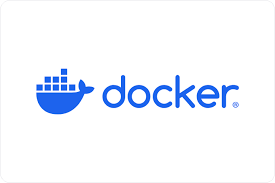NATS VM by Anarion Technologies
NATS is an open-source, high-performance messaging system designed to provide real-time communication between distributed systems. Built with simplicity and efficiency in mind, NATS offers a lightweight yet powerful solution for connecting applications, microservices, IoT devices, and cloud-native environments. It supports a wide range of messaging patterns, including publish/subscribe, request/reply, and streaming, making it highly versatile for various use cases.
Written in Go, NATS is optimized for speed and scalability, delivering ultra-low latency and high throughput, which are critical for demanding applications such as financial systems, real-time analytics, and IoT platforms. Its decentralized architecture ensures resilience and fault tolerance by enabling automatic failover and horizontal scaling. NATS is also easy to deploy and manage, with minimal configuration required, making it a favorite among developers and DevOps teams alike.
The system is designed to integrate seamlessly into modern application stacks, providing secure, reliable communication with support for authentication, authorization, and encryption. Additionally, NATS is platform-agnostic and works well in diverse environments, including Kubernetes, bare-metal servers, and virtualized infrastructures. Its ecosystem also includes NATS JetStream, which adds persistent storage and advanced stream processing capabilities, further enhancing its functionality.
NATS is widely adopted in industries such as healthcare, telecommunications, financial services, and IoT, where real-time communication and scalability are essential. Its simplicity, combined with robust performance and a vibrant open-source community, makes it a go-to choice for developers building scalable, efficient, and resilient distributed systems.
To subscribe to this product from Azure Marketplace and initiate an instance using the Azure compute service, follow these steps:
1. Navigate to Azure Marketplace and subscribe to the desired product.
2. Search for “virtual machines” and select “Virtual machines” under Services.
3. Click on “Add” in the Virtual machines page, which will lead you to the Create a virtual machine page.
4. In the Basics tab:
- Ensure the correct subscription is chosen under Project details.
- Opt for creating a new resource group by selecting “Create new resource group” and name it as “myResourceGroup.”
5. Under Instance details:
- Enter “myVM” as the Virtual machine name.
- Choose “East US” as the Region.
- Select “Ubuntu 18.04 LTS” as the Image.
- Leave other settings as default.
6. For Administrator account:
- Pick “SSH public key.”
- Provide your user name and paste your public key, ensuring no leading or trailing white spaces.
7. Under Inbound port rules > Public inbound ports:
- Choose “Allow selected ports.”
- Select “SSH (22)” and “HTTP (80)” from the drop-down.
8. Keep the remaining settings at their defaults and click on “Review + create” at the bottom of the page.
9. The “Create a virtual machine” page will display the details of the VM you’re about to create. Once ready, click on “Create.”
10. The deployment process will take a few minutes. Once it’s finished, proceed to the next section.
To connect to the virtual machine:
1. Access the overview page of your VM and click on “Connect.”
2. On the “Connect to virtual machine” page:
- Keep the default options for connecting via IP address over port 22.
- A connection command for logging in will be displayed. Click the button to copy the command. Here’s an example of what the SSH connection command looks like:
“`
ssh azureuser@10.111.12.123
“`
3. Using the same bash shell that you used to generate your SSH key pair, you can either reopen the Cloud Shell by selecting >_ again
or going to https://shell.azure.com/bash.
4. Paste the SSH connection command into the shell to initiate an SSH session.
Usage/Deployment Instructions
Anarion Technologies – NATS
Note: Search product on Azure marketplace and click on “Get it now”
Click on Continue
Click on Create
Creating a Virtual Machine, enter or select appropriate values for zone, machine type, resource group and so on as per your choice.
After Process of Create Virtual Machine. You have got an Option Go to Resource Group
Click Go to Resource Group
Click on the Network Security Group: nats-nsg
Click on Inbound Security Rule
Click on Add
Add Port
Add Port
Destination Port Ranges Section* (where default value is 8080)
This configuration sets up NATS with the
default ports exposed:
- 4222
is the main client connection port. - 6222
is for cluster communication. - 8222
is for monitoring the NATS server.
Select Protocol as TCP
Option Action is to be Allow
Click on Add
Click on Refresh
Copy the Public IP Address
If you want to access the NATSmonitoring interface, open a web browser and navigate to:
http://<ip_address>:8222
This will show you the NATS server metrics.
Thanks!!!
All your queries are important to us. Please feel free to connect.
24X7 support provided for all the customers.
We are happy to help you.
Contact Number: +1 (415) 800-4585
Support E-mail: support@anariontech.com