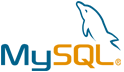Pimcore VM by Anarion Technologies
Pimcore is a versatile and robust open-source digital experience platform (DXP) designed to provide businesses with an integrated solution for managing, creating, and delivering digital content, product information, and digital assets. The platform empowers organizations to deliver consistent, personalized, and engaging digital experiences across a variety of channels, including websites, mobile apps, social media, e-commerce platforms, and more.
Pimcore’s strength lies in its ability to unify various aspects of digital management under a single platform, reducing the complexity and inefficiency that often comes with using multiple disparate systems. Its modular architecture enables businesses to adopt the features they need while maintaining flexibility for future growth and expansion. Key modules and features of Pimcore include:
1. Product Information Management (PIM): Pimcore’s PIM system centralizes and streamlines the management of product data. Businesses can manage and organize comprehensive product details such as descriptions, specifications, prices, and multimedia assets. This centralized repository enables the seamless distribution of consistent and up-to-date product information across multiple sales channels, including e-commerce platforms, marketplaces, and print catalogs. Pimcore’s PIM is ideal for businesses dealing with complex product catalogs and the need to ensure accuracy and consistency in product data.
2. Digital Asset Management (DAM): Pimcore’s DAM module enables businesses to manage and organize digital assets like images, videos, documents, and other media. With advanced features such as metadata management, version control, file tagging, and search capabilities, businesses can easily track and retrieve digital assets. The DAM system ensures that assets are well-organized and accessible, enabling faster workflows, better collaboration, and enhanced efficiency across the organization.
3. Content Management System (CMS): The CMS module in Pimcore provides a powerful, flexible, and intuitive platform for managing and delivering content. The drag-and-drop interface allows marketers and content creators to build and edit websites, landing pages, blogs, and other digital content without requiring technical expertise. Pimcore’s CMS supports advanced features like multi-language content management, dynamic content delivery, SEO optimization, and customizable templates. The CMS also enables seamless integration with third-party tools for enhanced functionalities such as analytics, marketing automation, and A/B testing.
4. E-commerce Capabilities: Pimcore includes built-in e-commerce functionality, which supports the management of product catalogs, pricing rules, shopping carts, customer data, and transactions. It enables businesses to create custom-tailored online shopping experiences, leveraging the centralized product information from the PIM system and the content from the CMS. With features like multi-currency, multi-country support, and integration with various payment gateways and logistics providers, Pimcore is well-suited for creating scalable and flexible e-commerce solutions.
5. Data Integration and APIs: One of the standout features of Pimcore is its robust integration capabilities. Pimcore’s API-first approach allows seamless integration with third-party systems such as ERP, CRM, marketing automation, and analytics tools. This flexibility allows businesses to build a cohesive digital ecosystem, ensuring that data flows seamlessly between systems. Pimcore’s RESTful APIs make it easy to connect with other platforms, allowing businesses to synchronize data across applications and enhance overall efficiency.
To subscribe to this product from Azure Marketplace and initiate an instance using the Azure compute service, follow these steps:
1. Navigate to Azure Marketplace and subscribe to the desired product.
2. Search for “virtual machines” and select “Virtual machines” under Services.
3. Click on “Add” in the Virtual machines page, which will lead you to the Create a virtual machine page.
4. In the Basics tab:
- Ensure the correct subscription is chosen under Project details.
- Opt for creating a new resource group by selecting “Create new resource group” and name it as “myResourceGroup.”
5. Under Instance details:
- Enter “myVM” as the Virtual machine name.
- Choose “East US” as the Region.
- Select “Ubuntu 18.04 LTS” as the Image.
- Leave other settings as default.
6. For Administrator account:
- Pick “SSH public key.”
- Provide your user name and paste your public key, ensuring no leading or trailing white spaces.
7. Under Inbound port rules > Public inbound ports:
- Choose “Allow selected ports.”
- Select “SSH (22)” and “HTTP (80)” from the drop-down.
8. Keep the remaining settings at their defaults and click on “Review + create” at the bottom of the page.
9. The “Create a virtual machine” page will display the details of the VM you’re about to create. Once ready, click on “Create.”
10. The deployment process will take a few minutes. Once it’s finished, proceed to the next section.
To connect to the virtual machine:
1. Access the overview page of your VM and click on “Connect.”
2. On the “Connect to virtual machine” page:
- Keep the default options for connecting via IP address over port 22.
- A connection command for logging in will be displayed. Click the button to copy the command. Here’s an example of what the SSH connection command looks like:
“`
ssh azureuser@10.111.12.123
“`
3. Using the same bash shell that you used to generate your SSH key pair, you can either reopen the Cloud Shell by selecting >_ again
or going to https://shell.azure.com/bash.
4. Paste the SSH connection command into the shell to initiate an SSH session.
Usage/Deployment Instructions
Anarion Technologies – Pimcore
Note: Search product on Azure marketplace and click on “Get it now”
Click on Continue
Click on Create
Creating a Virtual Machine, enter or select appropriate values for zone, machine type, resource group and so on as per your choice.
After Process of Create Virtual Machine. You have got an Option Go to Resource Group
Click Go to Resource Group
Copy the Public IP Address
Open your web browser and type the URL http://”instance ip address/ index.php/admin/”, you will be redirected to the Login page:
Username: admin
Password: admin
Now, provide your admin username and password, then click on the Login button. You should see the Pimcore CMS dashboard in the following pages:
Thanks!!!
24X7 support provided for all the customers.
We are happy to help you.
Contact Number: +1 (415) 800-4585
Support E-mail: support@anariontech.com