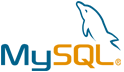CouchDB VM by Anarion Technologies
CouchDB is an open-source, document-oriented NoSQL database designed to store and manage data in JSON format. It follows a schema-less design, allowing for flexible data structures, which is ideal for applications that require scalability and rapid development. CouchDB uses a unique approach to data management, where each document is a self-contained unit of data that can store various fields, including nested objects and arrays.
One of the key features of CouchDB is its RESTful HTTP API, which allows developers to interact with the database over HTTP using simple commands such as GET, POST, PUT, and DELETE. This makes it easy to integrate with web applications and allows for remote access to the database. CouchDB’s built-in support for map-reduce queries allows users to perform complex data analysis and retrieval efficiently.
CouchDB is designed for high availability and reliability. It uses a Multi-Version Concurrency Control (MVCC) system, which ensures that multiple versions of a document can be stored simultaneously, preventing conflicts and enabling safe concurrent access. The database also supports automatic replication, which can be used to create distributed systems and synchronize data between different nodes. This replication feature is particularly useful for applications that need offline support or require data consistency across geographically distributed systems.
CouchDB’s fault tolerance and ability to handle network partitions make it a robust choice for applications that require high uptime and resilience. It is often used in scenarios where data needs to be replicated across multiple devices or locations, such as mobile apps or IoT systems. Its simplicity, scalability, and distributed nature have made it a popular choice for developers building modern, distributed web and mobile applications.
To subscribe to this product from Azure Marketplace and initiate an instance using the Azure compute service, follow these steps:
1. Navigate to Azure Marketplace and subscribe to the desired product.
2. Search for “virtual machines” and select “Virtual machines” under Services.
3. Click on “Add” in the Virtual machines page, which will lead you to the Create a virtual machine page.
4. In the Basics tab:
- Ensure the correct subscription is chosen under Project details.
- Opt for creating a new resource group by selecting “Create new resource group” and name it as “myResourceGroup.”
5. Under Instance details:
- Enter “myVM” as the Virtual machine name.
- Choose “East US” as the Region.
- Select “Ubuntu 18.04 LTS” as the Image.
- Leave other settings as default.
6. For Administrator account:
- Pick “SSH public key.”
- Provide your user name and paste your public key, ensuring no leading or trailing white spaces.
7. Under Inbound port rules > Public inbound ports:
- Choose “Allow selected ports.”
- Select “SSH (22)” and “HTTP (80)” from the drop-down.
8. Keep the remaining settings at their defaults and click on “Review + create” at the bottom of the page.
9. The “Create a virtual machine” page will display the details of the VM you’re about to create. Once ready, click on “Create.”
10. The deployment process will take a few minutes. Once it’s finished, proceed to the next section.
To connect to the virtual machine:
1. Access the overview page of your VM and click on “Connect.”
2. On the “Connect to virtual machine” page:
- Keep the default options for connecting via IP address over port 22.
- A connection command for logging in will be displayed. Click the button to copy the command. Here’s an example of what the SSH connection command looks like:
“`
ssh azureuser@10.111.12.123
“`
3. Using the same bash shell that you used to generate your SSH key pair, you can either reopen the Cloud Shell by selecting >_ again
or going to https://shell.azure.com/bash.
4. Paste the SSH connection command into the shell to initiate an SSH session.
Usage/Deployment Instructions
Anarion Technologies – CouchDB
Note: Search product on Azure marketplace and click on “Get it now”
Click on Continue
Click on Create
Creating a Virtual Machine, enter or select appropriate values for zone, machine type, resource group and so on as per your choice.
After Process of Create Virtual Machine. You have got an Option Go to Resource Group
Click Go to Resource Group
Copy the Public IP Address
Click on the Network Security Group: couchdb-nsg
Click on Inbound Security Rule
Click on Add
Add Port
Add Port
Destination Port Ranges Section* (where default value is 8080)
5984
Select Protocol as TCP
Option Action is to be Allow
Click on Add
Click on Refresh
Copy the Public IP Address
Open your web browser and type the URL http://”instance ip address:5984/_utils/”, you will be redirected to the following page:
In case IP-Address isn’t Working
SSH into Terminal and Run these commands:
$ sudo su
$ sudo apt update
$ cd ../..
$ cd /couchdb/config/couchdb
$ docker-compose up -d
Again, Open your web browser and type the URL http://”instance ip address:5984/_utils/”, you will be redirected to the Login page:
Verify that the CouchDB login page displays in your browser. Log in to the server using the following information:
Username: admin
Password: admin12345
Welcome to the CouchDB Dashboard
Create Document within your database interface .
Thanks!!!
All your queries are important to us. Please feel free to connect.
24X7 support provided for all the customers.
We are happy to help you.
Contact Number: +1 (415) 800-4585
Support E-mail: support@anariontech.com