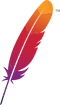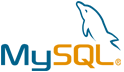Host CMS VM by Anarion Technologies
Host CMS is a highly adaptable, feature-rich content management system crafted to meet the varied needs of individuals, small businesses, and large enterprises alike. Built on PHP, Host CMS supports a vast array of website functionalities, from simple blogs to sophisticated corporate websites and e-commerce platforms. Its core advantage lies in its modular structure, allowing users to extend functionality through add-ons and plugins that integrate seamlessly into the CMS.
The user interface of Host CMS is designed to simplify content creation and management, enabling users with any level of technical experience to build and maintain professional websites. This intuitive admin panel supports streamlined workflows for managing content, images, multimedia, and site settings without requiring specialized coding knowledge. The CMS also comes with an advanced templating system, providing extensive customization options for layout and design to fit specific branding needs.
Host CMS is built with search engine optimization (SEO) in mind, providing robust tools to manage metadata, configure URL structures, and connect to web analytics. These SEO features help improve site visibility, drive traffic, and boost search engine rankings. Additionally, Host CMS supports multi-language capabilities, making it suitable for global organizations aiming to reach diverse audiences.
For e-commerce needs, Host CMS includes comprehensive modules to support online stores, with functionalities for product catalog management, payment gateway integration, order processing, and inventory control. It also includes user access controls, allowing admins to define roles and permissions, which is essential for teams working collaboratively on a single platform.
Host CMS emphasizes security and scalability, making it a dependable choice for organizations that prioritize data protection and performance. Regular updates ensure that the platform remains secure against vulnerabilities and optimized for high traffic, making it well-suited to growing businesses. With a supportive community and extensive documentation, Host CMS stands as a versatile, reliable, and user-friendly CMS platform capable of adapting to a broad spectrum of web development requirements.
To subscribe to this product from Azure Marketplace and initiate an instance using the Azure compute service, follow these steps:
1. Navigate to Azure Marketplace and subscribe to the desired product.
2. Search for “virtual machines” and select “Virtual machines” under Services.
3. Click on “Add” in the Virtual machines page, which will lead you to the Create a virtual machine page.
4. In the Basics tab:
- Ensure the correct subscription is chosen under Project details.
- Opt for creating a new resource group by selecting “Create new resource group” and name it as “myResourceGroup.”
5. Under Instance details:
- Enter “myVM” as the Virtual machine name.
- Choose “East US” as the Region.
- Select “Ubuntu 18.04 LTS” as the Image.
- Leave other settings as default.
6. For Administrator account:
- Pick “SSH public key.”
- Provide your user name and paste your public key, ensuring no leading or trailing white spaces.
7. Under Inbound port rules > Public inbound ports:
- Choose “Allow selected ports.”
- Select “SSH (22)” and “HTTP (80)” from the drop-down.
8. Keep the remaining settings at their defaults and click on “Review + create” at the bottom of the page.
9. The “Create a virtual machine” page will display the details of the VM you’re about to create. Once ready, click on “Create.”
10. The deployment process will take a few minutes. Once it’s finished, proceed to the next section.
To connect to the virtual machine:
1. Access the overview page of your VM and click on “Connect.”
2. On the “Connect to virtual machine” page:
- Keep the default options for connecting via IP address over port 22.
- A connection command for logging in will be displayed. Click the button to copy the command. Here’s an example of what the SSH connection command looks like:
“`
ssh [email protected]
“`
3. Using the same bash shell that you used to generate your SSH key pair, you can either reopen the Cloud Shell by selecting >_ again
or going to https://shell.azure.com/bash.
4. Paste the SSH connection command into the shell to initiate an SSH session.
Usage/Deployment Instructions
Anarion Technologies – Host CMS
Note: Search product on Azure marketplace and click on “Get it now”
Click on Continue
Click on Create
Creating a Virtual Machine, enter or select appropriate values for zone, machine type, resource group and so on as per your choice.
After Process of Create Virtual Machine. You have got an Option Go to Resource Group
Click Go to Resource Group
Copy the Public IP Address
Open your browser and go to the server’s URL. In my case it’s
(http://example.com/install.php)
Then,follow the on-screen instructions. Click Next to choose the installation.
Proceed to Next page. Click onNext
Step 1: –
Proceed to Next page. Click on Next
Step 2: –
Next, validate that all PHP requirements are met and continue.
Proceed to Next page. Click on Next
Step 3: –
After that, type in the database connection info created above and continue.
Database Creds:-
DB Name – host_cms
DB User – host_cmsuser
Password – Admin@123
Proceed to Next page. Click on Next
Step 4: –
Proceed to Next page. Click on Next
Step 5: –
Finally, standard modules and complete the setup.
Proceed to Next page. Click on Next
Step 6: –
ThankYou!!!