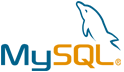CONTENIDO VM by Anarion Technologies
The “CONTENIDO” category encompasses a diverse and powerful range of solutions tailored for end-to-end digital content lifecycle management, making it a critical component in today’s content-driven landscape. It caters to businesses, media organizations, educators, marketers, and content creators who rely on effective content strategies to engage, inform, and inspire their audiences. This category includes specialized tools for each stage of the content journey—planning, creation, editing, collaboration, management, distribution, analysis, and archival—creating a seamless and efficient ecosystem for content-related tasks.
With content management systems (CMS), “CONTENIDO” enables teams to easily create and publish web pages, blogs, e-commerce sites, and landing pages, often equipped with collaborative features that allow real-time editing and version tracking. Digital Asset Management (DAM) solutions within this category further extend the capabilities to organize, store, and retrieve multimedia assets like images, videos, and audio files, ensuring that creative assets are always readily accessible and maintain consistency across campaigns.
“CONTENIDO” also includes content delivery network (CDN) integration to facilitate the rapid, global distribution of content, allowing audiences worldwide to access media with minimal latency. Streaming and broadcasting tools are available to meet the high-quality demands of video content, supporting live streaming and on-demand video hosting for industries ranging from entertainment and news to online education. Additionally, rights management and licensing tools help content owners protect intellectual property, enforce usage policies, and monetize digital assets securely.
As personalization has become essential for engaging audiences, “CONTENIDO” solutions often include analytics and AI-driven insights that allow users to track how audiences interact with their content, helping them tailor experiences and increase user engagement. Many platforms offer integration with social media, enabling seamless publishing and tracking of content across channels, while robust SEO tools enhance visibility, making it easier for audiences to find the content they seek.
To subscribe to this product from Azure Marketplace and initiate an instance using the Azure compute service, follow these steps:
1. Navigate to Azure Marketplace and subscribe to the desired product.
2. Search for “virtual machines” and select “Virtual machines” under Services.
3. Click on “Add” in the Virtual machines page, which will lead you to the Create a virtual machine page.
4. In the Basics tab:
- Ensure the correct subscription is chosen under Project details.
- Opt for creating a new resource group by selecting “Create new resource group” and name it as “myResourceGroup.”
5. Under Instance details:
- Enter “myVM” as the Virtual machine name.
- Choose “East US” as the Region.
- Select “Ubuntu 18.04 LTS” as the Image.
- Leave other settings as default.
6. For Administrator account:
- Pick “SSH public key.”
- Provide your user name and paste your public key, ensuring no leading or trailing white spaces.
7. Under Inbound port rules > Public inbound ports:
- Choose “Allow selected ports.”
- Select “SSH (22)” and “HTTP (80)” from the drop-down.
8. Keep the remaining settings at their defaults and click on “Review + create” at the bottom of the page.
9. The “Create a virtual machine” page will display the details of the VM you’re about to create. Once ready, click on “Create.”
10. The deployment process will take a few minutes. Once it’s finished, proceed to the next section.
To connect to the virtual machine:
1. Access the overview page of your VM and click on “Connect.”
2. On the “Connect to virtual machine” page:
- Keep the default options for connecting via IP address over port 22.
- A connection command for logging in will be displayed. Click the button to copy the command. Here’s an example of what the SSH connection command looks like:
“`
ssh [email protected]
“`
3. Using the same bash shell that you used to generate your SSH key pair, you can either reopen the Cloud Shell by selecting >_ again
or going to https://shell.azure.com/bash.
4. Paste the SSH connection command into the shell to initiate an SSH session.
Usage/Deployment Instructions
Anarion Technologies – CONTENIDO
Note: Search product on Azure marketplace and click on “Get it now”
Click on Continue
Click on Create
Creating a Virtual Machine, enter or select appropriate values for zone, machine type, resource group and so on as per your choice.
After Process of Create Virtual Machine. You have got an Option Go to Resource Group
Click Go to Resource Group
Copy the Public IP Address
In your browser, you can now access by navigating to the IP address of your server:
http://”instance IP Address/setup”
Choose Language:
Select Upgrade existing installation
Database Credentials
DB Name: contenido_db
Username: contenido_user
Password: Admin@123
Click on Arrow Button for Next page
Select Save and Click on Next
Click on Next
Database connection
CONTENIDO is upgrading. It took sometime.
Click on Backend – CMS Arrow
Welcome to Login page on CONTENIDO
Username: sysadmin | Password: admin
CONTENIDO DASHBOARD
ThankYou!!!