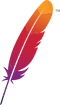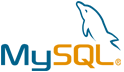BigTree CMS VM by Anarion Technologies
BigTree CMS is a flexible, open-source content management system developed by the digital agency Fastspot. Built using PHP and MySQL, it offers a robust, customizable platform for managing complex websites. The CMS is designed with ease of use in mind, aiming to streamline content management for both technical and non-technical users. Its intuitive interface empowers content editors and marketers to update pages, create new sections, and manage media assets without needing extensive technical knowledge. This makes BigTree ideal for businesses, educational institutions, and nonprofits looking for a powerful yet accessible CMS.
One of BigTree’s standout features is its modularity, allowing developers to extend functionality through custom applications, modules, and templates. With this modular structure, developers can create custom workflows, integrate advanced SEO tools, and manage data across multilingual websites. BigTree’s developer-friendly environment also includes a flexible API, making it possible to connect with external applications and third-party services, allowing organizations to scale and enhance the CMS’s capabilities based on their unique requirements.
BigTree’s administration panel is another highlight, designed to simplify content editing and website management. Editors can preview drafts, roll back to previous versions of pages, and manage site structure seamlessly. Its media library provides centralized management of images, videos, and files, allowing for easy uploading, editing, and organization of assets. Additionally, BigTree supports form builders, making it simple to create custom forms for lead generation, surveys, and feedback collection. This attention to user-friendly design ensures that BigTree can serve as a long-term solution for organizations with dynamic content needs.
Finally, BigTree CMS is supported by a community of developers and users who contribute to its growth and development. The open-source nature of BigTree means that users have access to its source code and can modify it to suit their specific needs. Regular updates ensure the platform remains secure and compatible with modern web standards, making it a viable choice for organizations seeking an adaptable CMS with a low total cost of ownership.
To subscribe to this product from Azure Marketplace and initiate an instance using the Azure compute service, follow these steps:
1. Navigate to Azure Marketplace and subscribe to the desired product.
2. Search for “virtual machines” and select “Virtual machines” under Services.
3. Click on “Add” in the Virtual machines page, which will lead you to the Create a virtual machine page.
4. In the Basics tab:
- Ensure the correct subscription is chosen under Project details.
- Opt for creating a new resource group by selecting “Create new resource group” and name it as “myResourceGroup.”
5. Under Instance details:
- Enter “myVM” as the Virtual machine name.
- Choose “East US” as the Region.
- Select “Ubuntu 18.04 LTS” as the Image.
- Leave other settings as default.
6. For Administrator account:
- Pick “SSH public key.”
- Provide your user name and paste your public key, ensuring no leading or trailing white spaces.
7. Under Inbound port rules > Public inbound ports:
- Choose “Allow selected ports.”
- Select “SSH (22)” and “HTTP (80)” from the drop-down.
8. Keep the remaining settings at their defaults and click on “Review + create” at the bottom of the page.
9. The “Create a virtual machine” page will display the details of the VM you’re about to create. Once ready, click on “Create.”
10. The deployment process will take a few minutes. Once it’s finished, proceed to the next section.
To connect to the virtual machine:
1. Access the overview page of your VM and click on “Connect.”
2. On the “Connect to virtual machine” page:
- Keep the default options for connecting via IP address over port 22.
- A connection command for logging in will be displayed. Click the button to copy the command. Here’s an example of what the SSH connection command looks like:
“`
ssh [email protected]
“`
3. Using the same bash shell that you used to generate your SSH key pair, you can either reopen the Cloud Shell by selecting >_ again
or going to https://shell.azure.com/bash.
4. Paste the SSH connection command into the shell to initiate an SSH session.
Usage/Deployment Instructions
Anarion Technologies – BigTree CMS
Note: Search product on Azure marketplace and click on “Get it now”
Click on Continue
Click on Create
Creating a Virtual Machine, enter or select appropriate values for zone, machine type, resource group and so on as per your choice.
After Process of Create Virtual Machine. You have got an Option Go to Resource Group
Click Go to Resource Group
Copy the Public IP Address
Open your browser and go to the server’s URL. In my case it’s
(http://example.com/install.php)
In first stage: –Type in the database connection info and create an administrator account to manage the platform in the backend. and continue
Database Creds: –
Database Name – Bigtree
Database User –bigtreeuser
Password – Admin@123
Now go on next stage;
Administration Account Details: –
Create your Admin User Account
After entering the info above, click Install Now to install the CMS.Proceed
to the next page
You will be redirected to the Bigtree CMS Installation Complete page.
Step 2 –
Click on Administration URL Link –
Proceed to the next page
Step 3 –
Simply enter your login details to access the BigTree Site.
Proceed to the next page
Welcome to the BigTree Dashboard