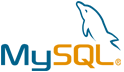Coaster CMS VM by Anarion Technologies
Coaster CMS is a versatile and open-source content management system designed to cater to a broad spectrum of website needs. Built with PHP, it offers a user-friendly interface that simplifies the process of managing and publishing web content. The system is particularly valued for its flexibility, allowing users to create and customize various types of websites, from personal blogs and small business sites to more complex applications requiring tailored functionality.
Key features of Coaster CMS include a powerful templating system that enables users to design and manage website layouts with ease. It supports the creation of custom fields and content types, allowing for extensive customization of data structures and presentation. The CMS also provides robust media management capabilities, facilitating the organization and handling of images, videos, and other file types.
Coaster CMS is designed with extensibility in mind, offering a comprehensive API for developers to integrate additional features and functionality. This makes it a suitable choice for projects that require specialized functionalities or third-party integrations. The system also includes user management tools, allowing administrators to define roles and permissions for different users, ensuring secure and controlled access to various parts of the site.
To subscribe to this product from Azure Marketplace and initiate an instance using the Azure compute service, follow these steps:
1. Navigate to Azure Marketplace and subscribe to the desired product.
2. Search for “virtual machines” and select “Virtual machines” under Services.
3. Click on “Add” in the Virtual machines page, which will lead you to the Create a virtual machine page.
4. In the Basics tab:
- Ensure the correct subscription is chosen under Project details.
- Opt for creating a new resource group by selecting “Create new resource group” and name it as “myResourceGroup.”
5. Under Instance details:
- Enter “myVM” as the Virtual machine name.
- Choose “East US” as the Region.
- Select “Ubuntu 18.04 LTS” as the Image.
- Leave other settings as default.
6. For Administrator account:
- Pick “SSH public key.”
- Provide your user name and paste your public key, ensuring no leading or trailing white spaces.
7. Under Inbound port rules > Public inbound ports:
- Choose “Allow selected ports.”
- Select “SSH (22)” and “HTTP (80)” from the drop-down.
8. Keep the remaining settings at their defaults and click on “Review + create” at the bottom of the page.
9. The “Create a virtual machine” page will display the details of the VM you’re about to create. Once ready, click on “Create.”
10. The deployment process will take a few minutes. Once it’s finished, proceed to the next section.
To connect to the virtual machine:
1. Access the overview page of your VM and click on “Connect.”
2. On the “Connect to virtual machine” page:
- Keep the default options for connecting via IP address over port 22.
- A connection command for logging in will be displayed. Click the button to copy the command. Here’s an example of what the SSH connection command looks like:
“`
ssh [email protected]
“`
3. Using the same bash shell that you used to generate your SSH key pair, you can either reopen the Cloud Shell by selecting >_ again
or going to https://shell.azure.com/bash.
4. Paste the SSH connection command into the shell to initiate an SSH session.
Usage/Deployment Instructions
Anarion Technologies – Coaster CMS
Note: Search product on Azure marketplace and click on “Get it now”
Click on Continue
Click on Create
Creating a Virtual Machine, enter or select appropriate values for zone, machine type, resource group and so on as per your choice.
After Process of Create Virtual Machine. You have got an Option Go to Resource Group
Click Go to Resource Group
Copy the Public IP Address
Open your browser and go to the server’s URL “http://IP_Address /cms/public/”
Welcome to the Database Connection Page of Coaster CMS:
Database Creds:
Database Name: coaster_db
Database User: coaster_user
Password: Admin@123
Click on Run Database Setup
Fill up the details and Create User Account
Choose theme for Coaster UI Experience and Click on Complete Install
Welcome to the Coaster CMS Dashboard
Other Services of Coaster CMS
Thankyou!!!