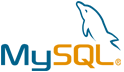Chyrp Lite VM by Anarion Technologies
Chyrp Lite is a lightweight and open-source blogging platform known for its simplicity and ease of use. Designed to cater to both novice users and experienced developers, Chyrp Lite offers a minimalist and clean interface that emphasizes content creation and management. It provides essential blogging features without unnecessary complexity, making it an excellent choice for individuals or small teams looking to create and maintain a blog with minimal overhead.
Built on PHP, Chyrp Lite focuses on delivering a fast and responsive experience while maintaining a low resource footprint. Its modular architecture allows for easy customization and expansion through a variety of themes and plugins. Users can quickly adapt the platform to suit their needs, whether they’re looking to implement a unique design or add specific functionalities.
Chyrp Lite also offers an intuitive content management system, enabling users to manage posts, categories, and comments efficiently. With built-in support for multiple languages and a straightforward installation process, Chyrp Lite is accessible to a wide range of users. Its emphasis on performance, simplicity, and flexibility makes it a practical choice for those seeking a straightforward blogging solution without the bloat of more complex systems.
To subscribe to this product from Azure Marketplace and initiate an instance using the Azure compute service, follow these steps:
1. Navigate to Azure Marketplace and subscribe to the desired product.
2. Search for “virtual machines” and select “Virtual machines” under Services.
3. Click on “Add” in the Virtual machines page, which will lead you to the Create a virtual machine page.
4. In the Basics tab:
- Ensure the correct subscription is chosen under Project details.
- Opt for creating a new resource group by selecting “Create new resource group” and name it as “myResourceGroup.”
5. Under Instance details:
- Enter “myVM” as the Virtual machine name.
- Choose “East US” as the Region.
- Select “Ubuntu 18.04 LTS” as the Image.
- Leave other settings as default.
6. For Administrator account:
- Pick “SSH public key.”
- Provide your user name and paste your public key, ensuring no leading or trailing white spaces.
7. Under Inbound port rules > Public inbound ports:
- Choose “Allow selected ports.”
- Select “SSH (22)” and “HTTP (80)” from the drop-down.
8. Keep the remaining settings at their defaults and click on “Review + create” at the bottom of the page.
9. The “Create a virtual machine” page will display the details of the VM you’re about to create. Once ready, click on “Create.”
10. The deployment process will take a few minutes. Once it’s finished, proceed to the next section.
To connect to the virtual machine:
1. Access the overview page of your VM and click on “Connect.”
2. On the “Connect to virtual machine” page:
- Keep the default options for connecting via IP address over port 22.
- A connection command for logging in will be displayed. Click the button to copy the command. Here’s an example of what the SSH connection command looks like:
“`
ssh [email protected]
“`
3. Using the same bash shell that you used to generate your SSH key pair, you can either reopen the Cloud Shell by selecting >_ again
or going to https://shell.azure.com/bash.
4. Paste the SSH connection command into the shell to initiate an SSH session.
Usage/Deployment Instructions
Anarion Technologies – Chyrp Lite
Note: Search product on Azure marketplace and click on “Get it now”
Click on Continue
Click on Create
Creating a Virtual Machine, enter or select appropriate values for zone, machine type, resource group and so on as per your choice.
After Process of Create Virtual Machine. You have got an Option Go to Resource Group
Click Go to Resource Group
Copy the Public IP Address
Open your browser and go to the server’s URL. In my case it’s “http://IP-Address/install.php”
Fill Database Creds into Database Setup
Database Name : chyrp_db
Database User: chyrp_user
Password: Admin@123
Fill up the Website Setup Details
Create Admin Account
Welcome to the Chyrp Lite Dashboard
Click on Login Button and Login into Chyrp Lite using Admin Creds:
Services of Chyrp Lite
ThankYou!!!