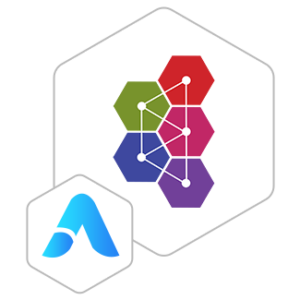ActiveMQ VM by Anarion Technologies
Apache ActiveMQ is an open-source message broker developed by the Apache Software Foundation. It enables the exchange of information between different applications, systems, or services, facilitating reliable communication in distributed systems. ActiveMQ implements the Java Message Service (JMS) specification and supports various messaging protocols, making it a versatile tool for integrating heterogeneous systems.
Architecture and Components
- Message Broker: The core of ActiveMQ is the message broker, which handles the routing, queuing, and delivery of messages between producers and consumers
- Producers: Producers are applications or systems that send messages to the ActiveMQ broker. They can publish messages to specific destinations such as queues or topics.
- Consumers: Consumers are applications or systems that receive messages from the ActiveMQ broker. They can subscribe to queues or topics to receive messages asynchronously or synchronously.
- Queues: Queues are point-to-point messaging constructs where each message is delivered to one consumer. They ensure reliable message delivery and support load balancing among multiple consumers.
- Transactions: ActiveMQ supports transactions, allowing a series of operations to be executed as a single unit of work. This ensures either all operations succeed or none, maintaining data integrity.Plugins and Extensions: ActiveMQ supports various
- plugins and extensions to enhance its functionality, including security plugins, monitoring tools, and protocol handlers.
Common Use Cases
- Enterprise Integration: ActiveMQ is widely used in enterprise environments to integrate disparate systems, enabling reliable and asynchronous communication between applications.
- Microservices Architecture: It facilitates communication between microservices, allowing them to interact without being tightly coupled.
- Event-Driven Systems: ActiveMQ supports event-driven architectures by providing a robust platform for event distribution and processing.
To subscribe to this product from Azure Marketplace and initiate an instance using the Azure compute service, follow these steps:
1. Navigate to Azure Marketplace and subscribe to the desired product.
2. Search for “virtual machines” and select “Virtual machines” under Services.
3. Click on “Add” in the Virtual machines page, which will lead you to the Create a virtual machine page.
4. In the Basics tab:
- Ensure the correct subscription is chosen under Project details.
- Opt for creating a new resource group by selecting “Create new resource group” and name it as “myResourceGroup.”
5. Under Instance details:
- Enter “myVM” as the Virtual machine name.
- Choose “East US” as the Region.
- Select “Ubuntu 18.04 LTS” as the Image.
- Leave other settings as default.
6. For Administrator account:
- Pick “SSH public key.”
- Provide your user name and paste your public key, ensuring no leading or trailing white spaces.
7. Under Inbound port rules > Public inbound ports:
- Choose “Allow selected ports.”
- Select “SSH (22)” and “HTTP (80)” from the drop-down.
8. Keep the remaining settings at their defaults and click on “Review + create” at the bottom of the page.
9. The “Create a virtual machine” page will display the details of the VM you’re about to create. Once ready, click on “Create.”
10. The deployment process will take a few minutes. Once it’s finished, proceed to the next section.
To connect to the virtual machine:
1. Access the overview page of your VM and click on “Connect.”
2. On the “Connect to virtual machine” page:
- Keep the default options for connecting via IP address over port 22.
- A connection command for logging in will be displayed. Click the button to copy the command. Here’s an example of what the SSH connection command looks like:
“`
ssh azureuser@10.111.12.123
“`
3. Using the same bash shell that you used to generate your SSH key pair, you can either reopen the Cloud Shell by selecting >_ again
or going to https://shell.azure.com/bash.
4. Paste the SSH connection command into the shell to initiate an SSH session.
Usage/Deployment Instructions
Anarion Technologies – ActiveMQ
Note: Search product on Azure marketplace and click on “Get it now”
Click on Continue
Click on Create
Creating a virtual machine, enter or select appropriate values for zone, machine type, resource group and so on as per your choice.
After Process of Create Virtual Machine. You have got an Option Go to Resource Group Click Go to Resource Group
Click on the Network Security Group: activemq-nsg
Click on Inbound Security Rule
Click on Add & 8161
Add Port
Add Port
Destination Port Ranges Section* (where default value is 8080)
8161
Select Protocol as TCP
Option Action is to be Allow
Click on Refresh
Copy the Public IP Address Use the browser to access the application at http://”instance ip address:8161/admin”
Incase IP address is not working
SSH in your Virtual Machine through Terminal
and run these following commands.
Edit the systemd service file
$ sudo nano /etc/systemd/system/activemq.service
[Unit]
Description=Apache ActiveMQ
After=network.target
[Service]
Type=forking
User=activemq
Group=activemq
ExecStart=/opt/activemq/bin/activemq start
ExecStop=/opt/activemq/bin/activemq stop
Restart=on-failure
[Install]
WantedBy=multi-user.target
Create the ActiveMQ user and group: If the activemq user and group do not exist, create them:
$ sudo groupadd activemq
$ sudo useradd -r -g activemq -d /opt/activemq -s /bin/false activemq
Set permissions
$ sudo chown -R activemq:activemq /opt/activemq
Reload systemd and start the service
$ sudo systemctl daemon-reload
$ sudo systemctl start activemq
$ sudo systemctl status activemq
Enable the service at boot
$ sudo systemctl enable activemq
Use the browser to access the application at http://”instance IP address:8161/admin”
We have successfully installed Apache ActiveMQ on your Ubuntu server. Use the default credentials admin as your username and admin as your password to log in. You can now configure Apache ActiveMQ via the dashboard.
This is Index HTML page
Use <IP_address:8161/admin>
Performs actions on ActiveMQ Dashboard
ThankYou…..